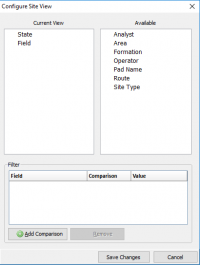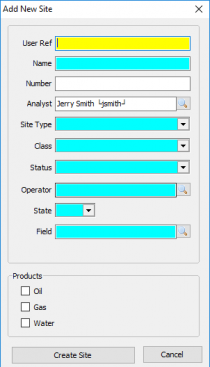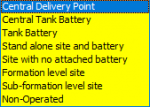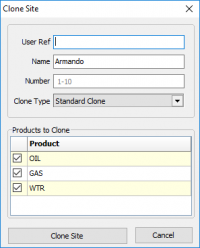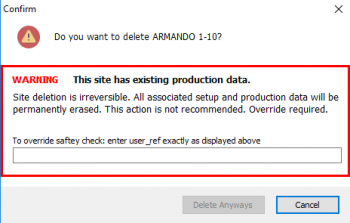Site Maintenance
Contents
Vewing and Adding Sites
|
As sites are created they will be stored in a tree view to the left. When you first enter site maintenance the tree view will be blank. To add a site see Adding a Site, to clone an existing site see Cloning a Site, to delete an existing site see Deleting a Site. Click on a Site to view/edit. Clicking on another Site displays the new Site in the same relative screen position. If a change was made the 'Save changes to site?' prompt will display prior to moving to the new Site. This navigation enables quick review of Site information in a focused manner. Selecting Change How I View Sites will open the Configure Site View window: The default layout will be displayed in State\Field order. To select an available option click and drag it to the current view box. There is also an option to Add a Comparison from a field drop-down list that will use a comparison, of 'equals' (=) or 'not-equal'(<>), to any given value. |
Adding a SiteTo add a site select the Add button under the tree view. This will bring up the window to the left and required the following inputs.
|
Cloning a SiteTo Clone a Site, select the Site to be cloned and click Clone. The following window displays:
Cloning to a disposal site will bring over all the same info but change the Site type, Class, and Status. This can be modified in the General tab. |
Deleting a SiteTo Delete a site, select the Site and click Delete. The following warning is displayed: If the site has no production behind it it will delete it. If it does you will have to do the override by entering the user_ref. |
Site Maintenance Tabs
General
| User Ref | A user defined nickname for the Site |
| Name | The Name for the site. Note the Name is used in the regulatory reporting modules when a well or lease name is required. |
| Number | The Number for the Site. Note the Number is used in the regulatory reporting modules when a well number is required. |
| Pad Name | Relates multiple sites to the same physical location. |
| Route | The Pumper Route the site is on. A Route must be assigned to enable data entry in PumperX2. Use the Route editor to maintain Routes. |
| Test Entry | Options are Enabled, Disabled, or Read Only. Enabled allows Test(s) to be entered in PumperX2. Read Only displays the test values (if the column is displayed) for reference in PumperX2. |
| Wellbore Profile | Select Vertical, Horizontal, Directional, or Sidetrack. |
| PumperX2 Layout | Select an available Layout. Layouts control the columns displayed in PumperX2. If a Layout is not defined the default Layout will be used. If a default has not assigned all Columns are displayed. Layouts are maintained in PumperX2 Layout Manager under the Admin menu. |
| Enable Dual Tank Strap (Color Cut) Entry | Check to enable Color-cut (two) gauge entries. The program default behavior is a single gauge per tank per day. |
| Process In Monthly Production | Check to enable Monthly production entry. Only the Sites requiring the Monthly production true up should be checked. |
| Site Type | Options are Central Delivery Point, Central Tank Battery, Tank Battery, Standalone site and Battery, Site with no attached Battery, Formation Level Site, Sub-Formation Level Site, and Non-Operated. |
| Class | Oil, Gas, Condensate, or Water. The well's Class does not generally change once it is set up. |
| Status | Select the status from the drop down. Status can change over time during the life of a site. |
| Reporting Dates | These dates control whether a site is included in regulatory and internal reports where indicated. |
| State/County/Field/Formation | Assign the applicable value. State and County are delivered with the software. Field and Formation are maintained by the Client. |
Products
Products types are Oil, Condensate, Gas or Water. All production volumes are associated to a product.
Sites can have an unlimited number of Products (to include Products of the same type) to accommodate the various internal data capture and regulatory reporting requirements.
Each Product has a separate information page accessed by clicking the Product.
When creating products, the order of creation will determine what order the Production Entry screens will appear.
Oil
| Product | The Product Type |
| Name | The Name of the Product. The Name is displayed in Product Site Maintenance and during Monthly Production Entry. |
| Show in PumperX2 | Checked allows daily data entry and display in Pumper. |
| Transporter | Assign the Transporter of the Oil Product. The Transporter must be in the Address Book and marked "Available in agency reporting". Certain agency (ND, MT, and LA) reporting requires the Transporter on the monthly reports. Use the Search icon to display available Address Book entries. Use Jump to Address Book under the Tools menu to add an Address Book entry. |
| Purchaser | Assign the Purchaser of the Oil Product. The Transporter must be in the Address Book and marked "Available in agency reporting". Certain agency (ND & MT) reporting requires the Transporter on the monthly reports. Use the Search icon to display available Address Book entries. Use Jump to Address Book (bottom left of the lookup display) to add an Address Book entry. |
| Processor | Primarily used for Gas Products |
| Source / Destination | The operator that is the receiver of the product has to report who gave them the product and how it was disposed of. In LA, oil or gas from one field/operator can be shipped to another field/operator for sale because the first field/operator does not have a sales connection. On the LA report, the operator that is sending the product needs to report the Source/Destination of the product by operator and field. |
| Oil Tanks | Existing Tanks that belong to the product are displayed here. To learn how to add a tank see: Add Tank |
| Product Notes | Free form note pad for reference. |
| Monthly Entry Methods | |
| Trans Type | Select from the drop down: Pipeline, Truck, Barge, or Rail-car. |
| Skip Production Entry | Check to skip the Product during Monthly Production Entry. The program will automatically place zeros in the monthly production record marking the Product complete. |
| Off Lease Sales (OGOR) | Check to exclude the Product from OGOR report part C inventories. Off lease sales reported, primarily used for liquids stored off lease (Drip, Plant condensate, etc). |
| Allowable | |
| Period | Amount of oil which a site, leasehold, or field may produce per Day or Month. Primarily used for Texas RRC reporting. |
| Amount | The specified amount of daily or monthly allowance of oil. |
| Commingling | |
| Facility ID | The name of the commingling facility, if applicable. Primarily used for Texas RRC reporting applicable to a Form P-17 filing. |
| Facility # | The facility/permit number, if applicable. |
| Meter/Facility IDs | |
| Fed Meter | Enter the Federal Meter id. Only used for Federal Offshore reporting, ONRR is assessing implementing meter reporting requirements for onshore properties. |
| Fed Facility | Enter the Federal Facility id. Only used for Federal Offshore reporting, ONRR is assessing implementing facility reporting requirements for onshore properties. |
| State Meter | Enter the State Meter id. Not currently used in any Agency reporting. |
| State Facility | Enter the State Facility id. Current usage is for NM Point of Disposition (POD) reporting requirement. |
| Starting Volumes | |
| Default Gravity | The default gravity used when a gravity is not available in the transactional records being reported. |
| Cum Prod |
Gas
| Product | The product type |
| Name | The Name of the Product. The Name is displayed in Product Site Maintenance and during Monthly Production Entry. |
| Show in PumperX2 | Checked allows daily data entry and display in Pumper. |
| Transport/Buyer Information | |
| Transporter | Assign the Transporter of the Gas Product. The Transporter must be in the Address Book and marked "Available in agency reporting". Certain agency (ND, MT and LA) reporting requires the Transporter on the monthly reports. Use the Search icon to display available Address Book entries. Use Jump to Address Book (bottom left of the lookup display) to add an Address Book entry. |
| Purchaser | Assign the Purchaser of the Gas Product. The Transporter must be in the Address Book and marked "Available in agency reporting". Certain agency (ND, MT) reporting requires the Transporter on the monthly reports. Use the Search icon to display available Address Book entries. Use Jump to Address Book (bottom left of the lookup display) to add an Address Book entry. |
| Processor | Assign the Processor of the Gas Product. The Processor must be in the Address Book and marked "Available in agency reporting". Federal reporting of onshore processed gas (Disposition code 11) requires the Plant Id to be reported. The Plant/facility id is maintained in the Location column. |
| Source | In LA, oil or gas from one field/operator can be shipped to another field/operator for sale because the first field/operator does not have a sales connection. On the LA report, the operator that is sending the product needs to report the Destination of the product by operator and field. The operator that is the receiver of the product has to report who gave them the product and how it was disposed of. |
| Destination | In LA, oil or gas from one field/operator can be shipped to another field/operator for sale because the first field/operator does not have a sales connection. On the LA report, the operator that is sending the product needs to report the Destination of the product by operator and field. The operator that is the receiver of the product has to report who gave them the product and how it was disposed of. |
| Gas Defaults | |
| Default Code | Default codes are used in monthly production and monthly allocations to automatically calculate or fill in dispositions based on the code and value entered. Click the search icon to view/select from a list of the codes and explanations which can also be found in the Definitions section of the Help doc |
| Default Value | The value used in conjunction with the default code if specified. |
| Default BTU | The default BTU to be used in monthly production processes if not entered from a sales statement. |
| Pressure Base | The Pressure Base at which the entered information is captured and stored. It does NOT have to be the required state agency pressure base. Agency and some internal reports will convert the reported volumes to the appropriate state pressure base when required. |
| Basis | Refers to how the reported BTU is calculated: Dry versus Wet (saturated) |
| Enter MMBTUs | Enables the MMBTU volume to show in pumper. |
| Gas Meters | Existing Meters are Listed. To learn more click here. |
| Product Notes | Free form notes entry section for reference. |
| Monthly Entry Methods | |
| Trans Type | Select from the drop down: Pipeline, Truck, Barge, or Railcar. |
| Skip Production Entry | Check to skip the Product during Monthly Production Entry. The program will automatically place zeros in the monthly production record marking the Product complete. |
| Allowable | |
| Period | Select the time period the Allowable Amount applies. |
| Amount | Enter the Allowable Amount if applicable. |
| Meter/Facility IDs | |
| Fed Meter | Enter the Federal Meter id. Only used for Federal Offshore reporting, ONRR is assessing implementing meter reporting requirements for onshore properties. |
| Fed Facility | Enter the Federal Facility id. Only used for Federal Offshore reporting, ONRR is assessing implementing facility reporting requirements for onshore properties. |
| State Meter | Enter the State Meter id. Not currently used in any Agency reporting. |
| State Facility | Enter the State Facility id. Current usage is for NM Point of Disposition (POD) reporting requirement. |
| Starting Volumes | |
| Cum Prod Grs | The cumulative volume of production for production periods not in the PRAMSX2 database. This volume is added to the volumes in the database when reporting cumulative production (e.g. 7 Day Prod /w Cums report) |
| Cum Prod Net | not used |
| Cum Overage | The running overage relative to the Allowable. |
Water
The Project Type input field could be defined something like a secondary recovery program. Permission to add, edit or delete data is set in the Admin / User Role Management permissions section (Site Maintenance). Transporter/Destination Information is the same as for the other products. There are no processor, source or buyer information on this page. The Monthly Production Defaults allow you to Create a monthly water production value based on one of three options. Code A is a fixed amount of production entered as the Default Value. Code B is a calculated value based on the Default Value times the number of days a well is on. Code C is a calculated value based on the Water/Oil ratio is the Water per BBL of Oil value entered in the Default Value position. The Disposal code is the default method of disposal of the water:
The default method is unlined pit if no other disposition is noted. During monthly production entry, this will be the default method but you can override the default as needed.
Location
Company
Regulatory
Gas Analysis
Equipment
Production
Forecast
Diary
Copyright © 2019 by PRAMS Plus LLC. All Rights Reserved.