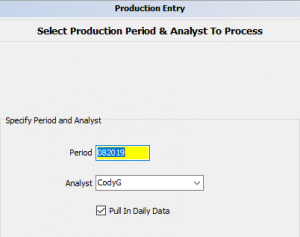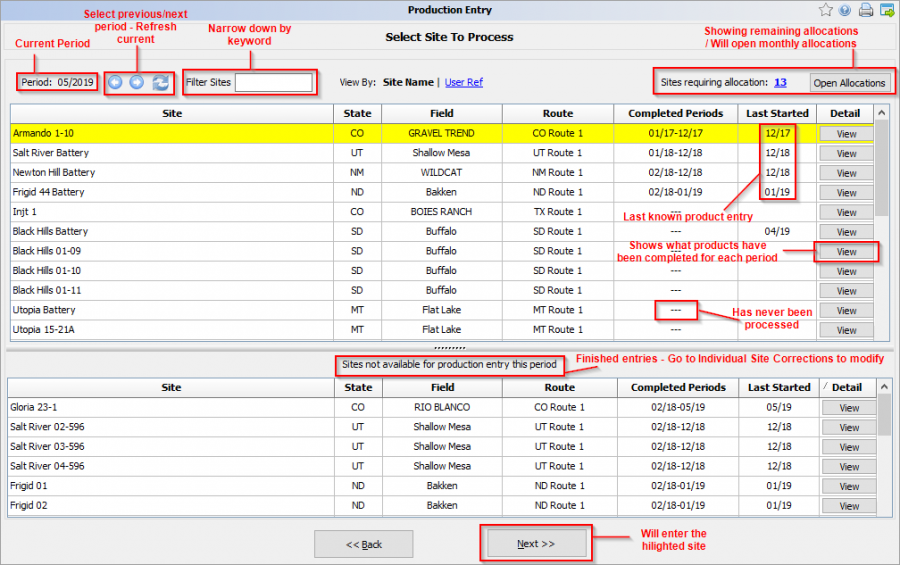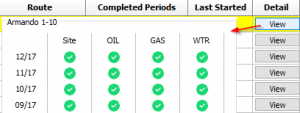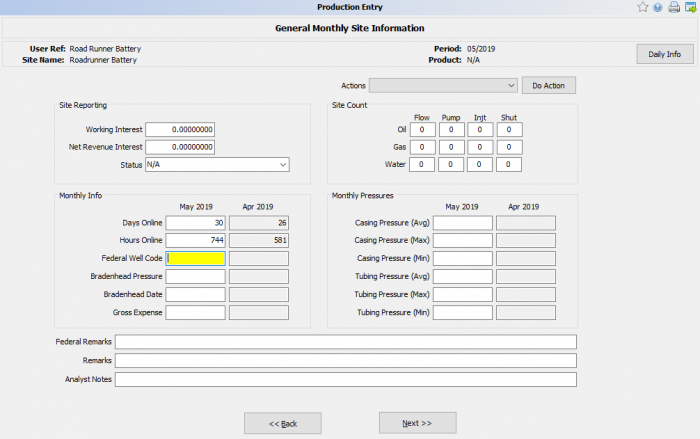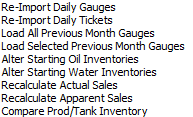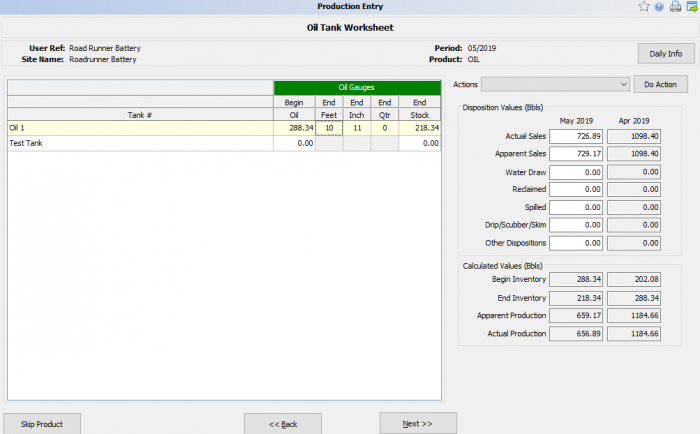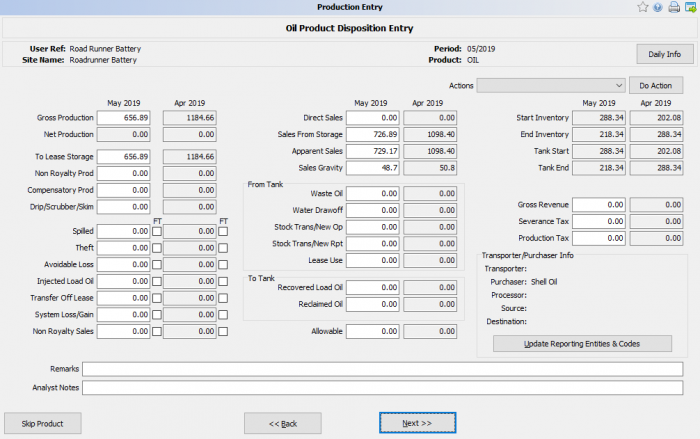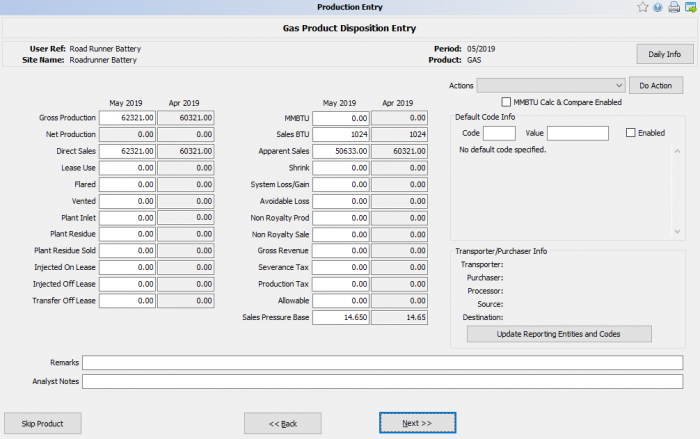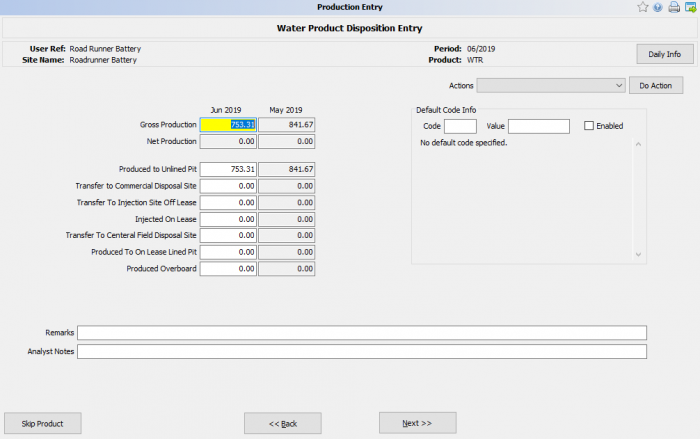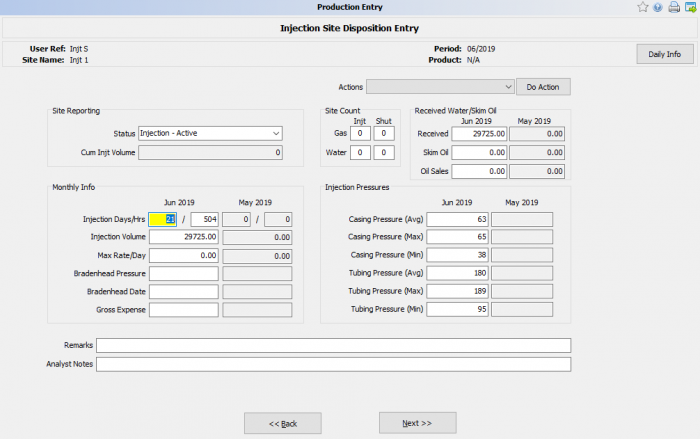The Production Entry process allows the entry of monthly production used for internal and agency reports.
◄ Monthly Processes
Considerations for Data Entry
Only original production entry may be done using this process. Once a record has been completed, corrections can only be made in the Monthly Production Correction panel.
Only the assigned analyst or an aliased user for a site may input monthly production, assuring data security and accountability.
Production for a specific product must be completed for a period before processing can advance to the next product. Gaps are not allowed between production periods.
Any products included in an allocation for the period will not be available for manual entry. If all products on a well are allocated then the well will not display.
Data items may be input by either summarizing daily information, importing from an outside source, or manual entry or a combination of all three.
Once monthly data has been entered, the data may be corrected only through the Monthly Processes / Corrections tab.
Start the Proccess
To begin Production Entry, Select a Period and Analyst.
Input the period (MM/YYYY) and the analyst to process > Check or leave unchecked Pull in Daily Data depending upon the requirements > Click Next.
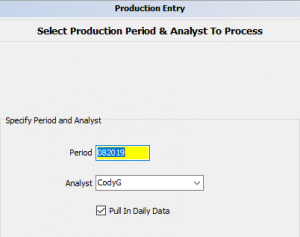
Product Entry Screen
When in the product entry screen the current period will be displayed at the top left. Use the arrows to go to the previous/next period. If any data has changed outside of Product Entry you can refresh the current month.
You can filter the sites to narrow down the view. This only filters the remaining entries left for the period.
To the top right of the screen there will be a count of remaining allocations along with a button to go to the Monthly Allocations screen. Note that some product entries will not complete unless allocated.
Completed Periods column will show the first to the last known finished entry. If the the cell is blank there has never been a completed month.
Select the View button under the detail column to see what products have been completed for all periods. Completion of a site is how monthly data is created in prams.
Note the order of what product appears next is dependent on how the product was added in site maintenance.
When all products on the well are complete for a given period the well will be marked as complete and it will be removed from the well selection list.
All products can be skipped if not ready to be completed
Product Disposition Entry
General
The first screen that you will see, regardless of the order of your products, is the General Monthly Site Information screen.
- It begins at the top with the specific id information for this site, the period, and the product (will be N/A for General).
- The Daily Info button allows you to see a quick review of any daily data that may be present for this site.
- The next section includes things that are brought into the monthly records from the primary Site File. This would include things like interest information, status, and well count.
- Also in this section of the display is an item called Actions. This is present on most input displays and will allow you to do certain things. On this screen, there is only one action and that is to re-import daily data.
- The next section is monthly specific well level information.
- If daily data is present, the program will fill in as much of this data as possible. The display will show the current production month data and next to it will be the previous months data for that item.
- The last three items are for Remarks for this site for this month. You can have Federal OGOR remarks, General month remarks and what is call an Analyst Note that will carry forward month to month for something like a general instruction.
- When all of this data is complete, click on Next to move to the next product.
NOTE:Even though you may have entered data on this screen, until the WHOLE site input is complete, you will be presented with this screen.
|
|
Oil
- Oil product entry can have two sections. If a site has tank tables associated with it the first screen you will see is the Oil Tank Worksheet.
- This screen will list the tanks that are assigned to this site by tank number. It will also show the Test Tank that is part of all tank inputs. If this site is part of a daily route, the program will automatically load the ending tank gauge from the daily records supplied by your field personnel. It shows the Beginning Oil Inventory by tank, the closing reading of the oil gauge and, if needed, the beginning Water gauges, and then it will show the calculated Oil and Water ending volumes.
- The Actions item allows you to do one of the following operations:
- These other actions allow you to "reset" what is initially presented to you.
- The right side of the display allows you to enter certain items. These include items that will be used in the production calculation such as Actual Oil Sales and other dispositions. The bottom part of this display shows the calculated Apparent Production and Actual Production. To the right of each of these data items is the data from the previous production month. One point to keep in mind. Even if you or your pumpers enter run tickets and the program corrects to API standard conditions, the actual OIL PURCHASE STATEMENT is the number that should always be used in the production calculation. Errors occur, on both sides, and until you can clear up any issues, the purchase state represents ACTUAL sales that should be reported. You can always correct this later if needed.
- Once tank data has been entered and production has been calculated, the Production and Disposition screen. If no tank tables are present and therefore no Tank Worksheet is present then this is the first page presented for an oil product. The data on this page is what will be used to create all "official" reports. If the Tank Worksheet has been used to calculated monthly production, then the data from that sheet will be presented. If everything is in balance, then all you need to do is click Next to move on to the next product.
- However, you can change any data on this page as you wish to better represent what you really want reported. For example, if this site is on a Federal well that is being sold and you need to zero out the ending stock, you would simple place the reported ending stock in the position "Stock Trans/New Op" and the program will zero out the stock for you. You may also need to enter or correct the Sales Gravity that is presented so as to match the true purchase statement.
- There is only one Action that can be done and that is to re-load daily production data.
- Since certain data items are related to production and may be reported monthly, you can change things that have be brought in from the site file and are stored monthly by clicking on Update Reporting Entities & Codes button. These include things such as transporter, buyer, etc.
- You may also keep monthly Remarks for this product and you can create or add to any Analyst Notes that may apply to this product.
- If you are not ready to mark this product a complete and done you can press the Skip Product button.
- When you are ready to continue, click Next. You will be given a response asking if you want to save this product as Complete. If you answer Yes, you will be taken to the next product.
- IMPORTANT: Once you make a product as complete you can't "ENTER" data for that product again for the selected production month. You can correct it as needed, in Individual Site Corrections.
- If you click No on the Mark as Complete, the entered data will be saved but the product will not be marked a complete and you will be able to re-enter the product.
|
|
Gas
- The monthly production entry screen for a gas product is like that of an oil product in that it provides for the input of production and dispositions relating to gas. The biggest difference is the possible use of a Gas Default Code.
- These codes are explained in the Code Definitions. A Gas Default code causes certain automated calculations to be carried out during monthly input and sometimes during monthly allocations.
- As with oil products, there are Actions that can be called. You can also edit the reporting Entities and Codes such as the transporter or buyer.
- Upon entering this screen you will need to enter in your gross production for the month or pull from dailies from the action button. This can be done many different ways, but the main way is to take the purchaser statement and use that value to match on for potential audit reasons. This can also be done by using the dailies total production although it may not be 1005 accurate.
- The Sales Pressure Base entered is brought into this page from the Gas Default set in Product under Site Maintenance. This value is the pressure base when data is being entered, not the pressure base of an agency report.
- Input movement can be controlled relative to the Default Code present. For example, in this input page, because there is a default code of 10, input begins at Direct Sales. The program will then calculate a Lease use MCF based on the value x days on line, then add this number to the entered Direct Sales and place this total in Gross Production. You will then be able to input BTU. Take into consideration what each code for gas does as it will directly affect the outcome of this closing process.
- Other Categories like Flared, Fuel Use Vented, Plant Inlet ,etc all have to do with the code, equipment, and dispositions you have entered in for the month in dailies. These will auto calculate upon entry allowing you to see the totals for the month. It's very important to set up a product first before entering in this data.
- If there is a difference between what has been entered as sales/ dispositions and gross production, a red bar will appear showing the difference total. This must be fixed before the product can be closed.
|
|
Water
- If daily data is present, the sum of the daily reported water production will be shown in both the Gross Production and in one of the allowable dispositions.
- If daily data is being kept, there can be beginning and ending tank volumes used to calculated the daily production. However, since there is no stock volume allowed in agency reporting, whatever you record as being produced MUST be disposed of, even though we know that number may not be accurate. Clicking next will move to the next product.
- If this is the last product, the well records will be saved and you will be returned to the main well selection screen.
|
|
Injection
- The Injection site input will vary from the other products. This will automatically calculate the data from the daily data for the hours on and the days on, as well as the total volume.
- The difference from the other products is this will automatically calculate averages with minimum and maximum rates based on the daily data.
- Keep in mind that the injection wells cannot allocate their volumes and if there are formations they will have to be split manually.
|
|
Copyright © 2026 by PRAMS Plus LLC. All Rights Reserved.