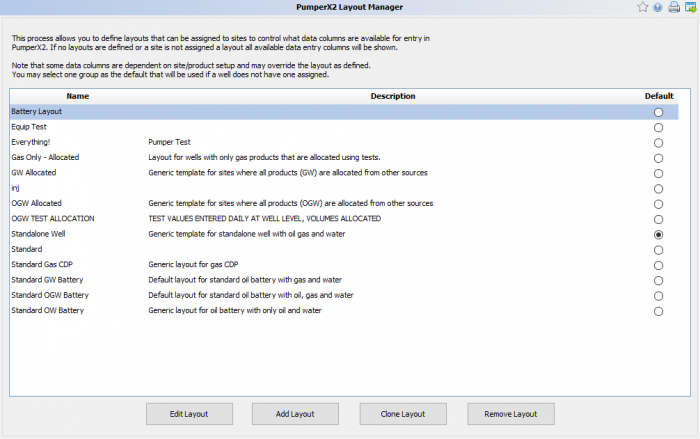PumperX2 Layout Manager
Manage what each site looks like on PumperX2. Any column can be moved around to meet your needs.
◄ Admin
There are two ways to get to the manager: You can go to AnalystX2 > Admin > PumperX2 Layout Manager or select the opener when displaying layouts on the site in the General tab of Site Maintenance. The following will open:
There will be a default layout that everything will use. This layout can be edited to be the default as it already applies to all the wells.
When you create a new layout by selecting "Add Layout" you will be brought to a screen that has all the options available for a layout. Select the options you want and give the layout a name and then select "Save Changes".
To the far right there will be a radio button to set the default layout, this will be the main layout when you create a new well.
If there is a layout that has most everything that you need for another layout variant, select that layout and then click "Clone Layout". This will bring you into the edit screen with the options already matching the first layout. Give it a new name and save it.
If there is a layout that you want to get rid of you can select it and say remove. Note that if the layout is on a few sites those sites need to be changed to another layout before the old layout can be deleted.
Copyright © 2026 by PRAMS Plus LLC. All Rights Reserved.