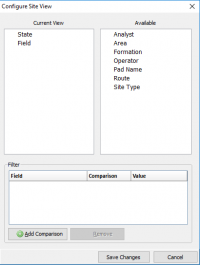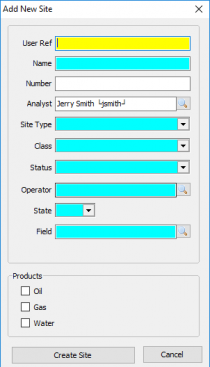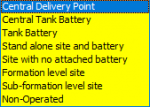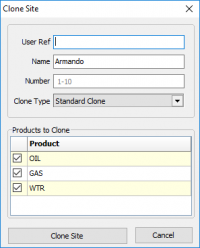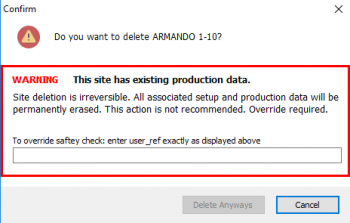Difference between revisions of "Site Maintenance"
(→Oil) |
|||
| Line 163: | Line 163: | ||
|Source | |Source | ||
|The operator that is the receiver of the product has to report who gave them the product and how it was disposed of. In LA, oil or gas from one field/operator can be shipped to another field/operator for sale because the first field/operator does not have a sales connection. On the LA report, the operator that is sending the product needs to report the Destination of the product by operator and field. | |The operator that is the receiver of the product has to report who gave them the product and how it was disposed of. In LA, oil or gas from one field/operator can be shipped to another field/operator for sale because the first field/operator does not have a sales connection. On the LA report, the operator that is sending the product needs to report the Destination of the product by operator and field. | ||
| + | |- | ||
| + | |Destination | ||
| + | | | ||
|} | |} | ||
---- | ---- | ||
| + | |||
=====Gas===== | =====Gas===== | ||
---- | ---- | ||
Revision as of 15:48, 7 June 2019
Contents
Vewing and Adding Sites
|
As sites are created they will be stored in a tree view to the left. When you first enter site maintenance the tree view will be blank. To add a site see Adding a Site, to clone an existing site see Cloning a Site, to delete an existing site see Deleting a Site. Click on a Site to view/edit. Clicking on another Site displays the new Site in the same relative screen position. If a change was made the 'Save changes to site?' prompt will display prior to moving to the new Site. This navigation enables quick review of Site information in a focused manner. Selecting Change How I View Sites will open the Configure Site View window: The default layout will be displayed in State\Field order. To select an available option click and drag it to the current view box. There is also an option to Add a Comparison from a field drop-down list that will use a comparison, of 'equals' (=) or 'not-equal'(<>), to any given value. |
Adding a SiteTo add a site select the Add button under the tree view. This will bring up the window to the left and required the following inputs.
|
Cloning a SiteTo Clone a Site, select the Site to be cloned and click Clone. The following window displays:
Cloning to a disposal site will bring over all the same info but change the Site type, Class, and Status. This can be modified in the General tab. |
Deleting a SiteTo Delete a site, select the Site and click Delete. The following warning is displayed: If the site has no production behind it it will delete it. If it does you will have to do the override by entering the user_ref. |
Site Tabs
General
| User Ref | A user defined nickname for the Site |
| Name | The Name for the site. Note the Name is used in the regulatory reporting modules when a well or lease name is required. |
| Number | The Number for the Site. Note the Number is used in the regulatory reporting modules when a well number is required. |
| Pad Name | Relates multiple sites to the same physical location. |
| Route | The Pumper Route the site is on. A Route must be assigned to enable data entry in PumperX2. Use the Route editor to maintain Routes. |
| Test Entry | Options are Enabled, Disabled, or Read Only. Enabled allows Test(s) to be entered in PumperX2. Read Only displays the test values (if the column is displayed) for reference in PumperX2. |
| Wellbore Profile | Select Vertical, Horizontal, Directional, or Sidetrack. |
| PumperX2 Layout | Select an available Layout. Layouts control the columns displayed in PumperX2. If a Layout is not defined the default Layout will be used. If a default has not assigned all Columns are displayed. Layouts are maintained in PumperX2 Layout Manager under the Admin menu. |
| Enable Dual Tank Strap (Color Cut) Entry | Check to enable Color-cut (two) gauge entries. The program default behavior is a single gauge per tank per day. |
| Process In Monthly Production | Check to enable Monthly production entry. Only the Sites requiring the Monthly production true up should be checked. |
| Site Type | Options are Central Delivery Point, Central Tank Battery, Tank Battery, Standalone site and Battery, Site with no attached Battery, Formation Level Site, Sub-Formation Level Site, and Non-Operated. |
| Class | Oil, Gas, Condensate, or Water. The well's Class does not generally change once it is set up. |
| Status | Select the status from the drop down. Status can change over time during the life of a site. |
| Reporting Dates | These dates control whether a site is included in regulatory and internal reports where indicated. |
| State/County/Field/Formation | Assign the applicable value. State and County are delivered with the software. Field and Formation are maintained by the Client. |
Products
Products types are Oil, Condensate, Gas or Water. All production volumes are associated to a product.
Sites can have an unlimited number of Products (to include Products of the same type) to accommodate the various internal data capture and regulatory reporting requirements.
Each Product has a separate information page accessed by clicking the Product.
Oil
| Product | The Product Type |
| Name | The Name of the Product. The Name is displayed in Product Site Maintenance and during Monthly Production Entry. |
| Show in PumperX2 | Checked allows daily data entry and display in Pumper. |
| Transporter | Assign the Transporter of the Oil Product. The Transporter must be in the Address Book and marked "Available in agency reporting". Certain agency (ND, MT, and LA) reporting requires the Transporter on the monthly reports. Use the Search icon to display available Address Book entries. Use Jump to Address Book under the Tools menu to add an Address Book entry. |
| Purchaser | Assign the Purchaser of the Oil Product. The Transporter must be in the Address Book and marked "Available in agency reporting". Certain agency (ND & MT) reporting requires the Transporter on the monthly reports. Use the Search icon to display available Address Book entries. Use Jump to Address Book (bottom left of the lookup display) to add an Address Book entry. |
| Processor | Primarily used for Gas Products |
| Source | The operator that is the receiver of the product has to report who gave them the product and how it was disposed of. In LA, oil or gas from one field/operator can be shipped to another field/operator for sale because the first field/operator does not have a sales connection. On the LA report, the operator that is sending the product needs to report the Destination of the product by operator and field. |
| Destination |
Gas
Water
Copyright © 2019 by PRAMS Plus LLC. All Rights Reserved.