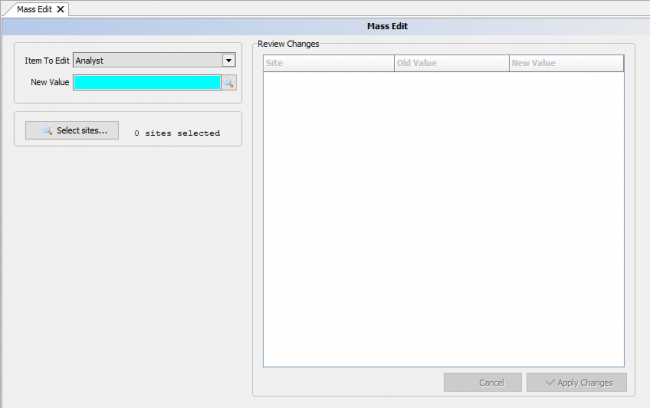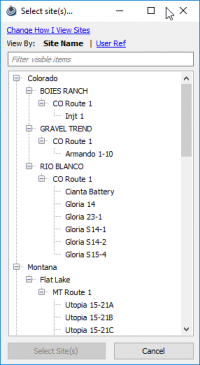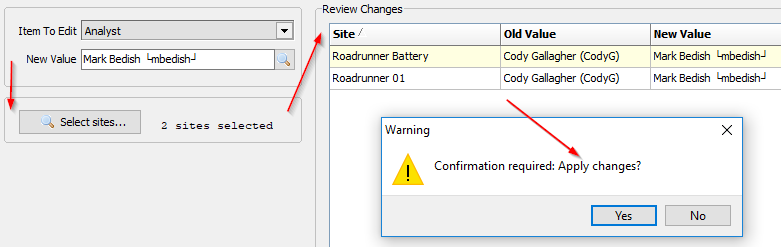Difference between revisions of "Mass Edit"
| Line 3: | Line 3: | ||
To use the Mass Edit, click on Site from the menu bar and select Mass Edit. | To use the Mass Edit, click on Site from the menu bar and select Mass Edit. | ||
| + | |||
| + | For example a new analyst is hired and half of the existing sites need to be reassigned. | ||
[[File:Mass edit.png|border|right|650px]] | [[File:Mass edit.png|border|right|650px]] | ||
| Line 8: | Line 10: | ||
<u>'''Item To Edit'''</u> | <u>'''Item To Edit'''</u> | ||
| − | First select an option in the Item to Edit drop-down menu. | + | First select an option in the Item to Edit drop-down menu. The selections are based on the [[Site Maintenance]] module. |
| − | |||
| − | |||
<u>'''New Value'''</u> | <u>'''New Value'''</u> | ||
| Line 18: | Line 18: | ||
<u>'''Select Sites'''</u> | <u>'''Select Sites'''</u> | ||
| − | [[File:Select sites mass edit.png| | + | Finally Select the sites that are needed to update then when they have been selected the review changes panel will open showing the old value to the new value. |
| + | |||
| + | If the data looks correct and you are sure of the results select the now clickable √ '''Apply Changes''' button. A conformation warning will pop up as a precaution. | ||
| + | |||
| + | [[File:Select sites mass edit.png|200px]][[File:Mass edit steps.png]] | ||
| + | |||
| + | |||
| + | Copyright © 2019 by PRAMS Plus LLC. All Rights Reserved. | ||
Revision as of 17:56, 4 June 2019
Mass Edit allows the changing of a single or multiple items within a site.
To use the Mass Edit, click on Site from the menu bar and select Mass Edit.
For example a new analyst is hired and half of the existing sites need to be reassigned.
Item To Edit
First select an option in the Item to Edit drop-down menu. The selections are based on the Site Maintenance module.
New Value
Second select the value that will be applied to the item. This selection box will depend on what item is chosen, a drop-down, spyglass, check box, or value.
Select Sites
Finally Select the sites that are needed to update then when they have been selected the review changes panel will open showing the old value to the new value.
If the data looks correct and you are sure of the results select the now clickable √ Apply Changes button. A conformation warning will pop up as a precaution.
Copyright © 2019 by PRAMS Plus LLC. All Rights Reserved.