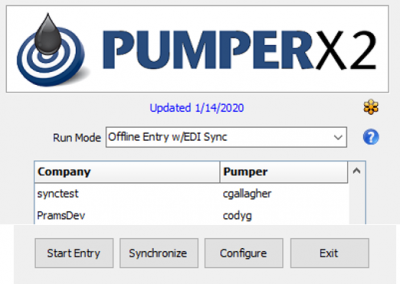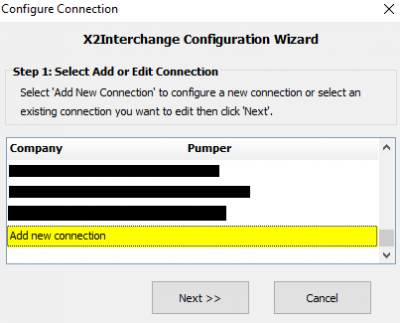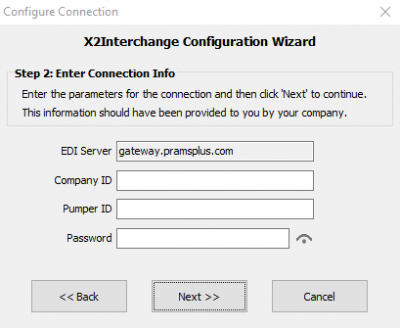Syncing Data
Follow these steps to properly sync your data.
Initial Set-Up
To install PumperX2 only Click Here
Syncing data in Prams is done when there is an offline user profile set up.
Use Analyst > User Maintenance to set a person with a User ID, Password, and Assign Routes.
Once that has been done and the data has been shared to the user then PumperX2 can be configured with an offline entry mode.
Configure
Once PumperX2 has been installed, use the shortcut on the desktop to open up the launcher screen:
Select Configure to launch the Interchange Wizard:
Select 'Add New Connection' then click next.
For this you will need the Company Name which is specific to the EDI Name that Prams set up for the Company. Your analyst should know the required info, if not call Prams at 303-904-6855.
Fill in the User ID (not case sensitive) then the Password (is case sensitive)