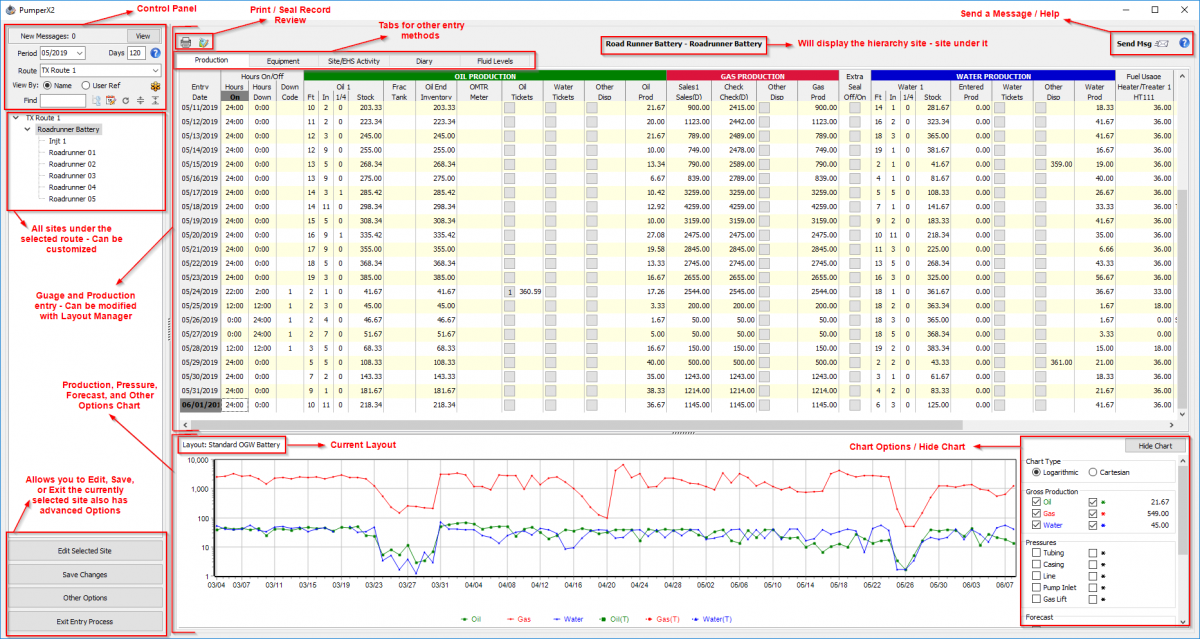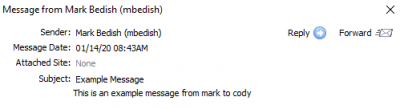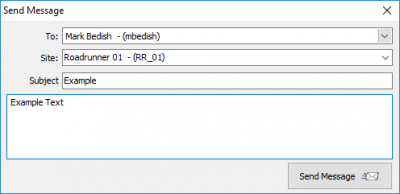Pumper Overview
Revision as of 16:42, 14 January 2020 by Cody Gallagher (talk | contribs)
The main screen of PumperX2 will show when 'Start Entry' from the previous screen when the app is launched. This scene will be where the work is done and allow you to view data that has been entered.
Control Panel
Messages
This section mainly controls behavior of the data presented in the list along with other options in the form of buttons.
The first part will show if you have any available messages from anyone set up in Analyst, this will be highlighted yellow for new messages.
Once open you can select the message from the sender and read, reply, or forward it. Messages cannot be deleted.
You can also send a message by using the far right symbol next to help on the main screen.
![]()