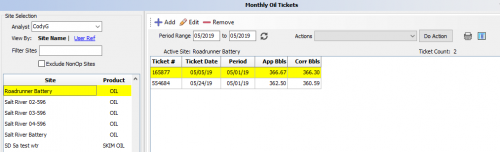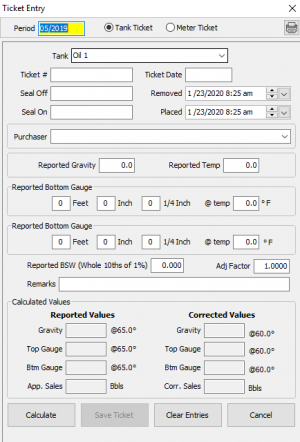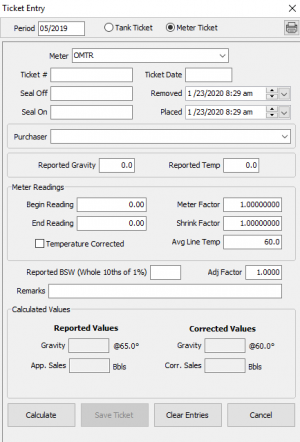Monthly Oil Tickets
Daily input of oil production is normally done through PumperX2 program used by field personnel. Inputting Monthly Oil production from Analyst is also allowed by using the Monthly Oil Tickets.
To view how to enter tickets in PumperX2 click here.
From the main menu bar, click on Monthly Processes and then Monthly Oil Tickets. The following screen will be presented:
All sites will be displayed. Select the desired site and either double click on that site or click Edit Selected Site button at the bottom of the display.
The next screen appears showing what tickets have been created and the date on the right of the display. Set the Period Range to view the oil tickets available within the Period Range.
After setting a Period Range, press the refresh icon next to the date entry and the display will change to show the tickets for the desired period.
Set the Actions if necessary. The Options are:
- Re-Pull Daily Tickets
- Import tickets from File
- Edit/ Import Sales Statements
The small icon to the right of the printer icon allows you to change the data display to include many different items. Click the icon to open the selection window. Check the items you wish to display.
To change the order of items displayed, click the gray box to the left of the check box, two green arrows appear, drag and drop to arrange in the order required.
With the existing run tickets displayed, click Add to enter a new ticket, Edit to look at a selected ticket, or Remove to remove the ticket.
| Click Add and a standard Tank Ticket appears. | If a LACT (Meter) ticket then the following display appears. |
The items above are standard on all run tickets.
The BSW value can be unique to the hauler. Some enter the data as "%” while others enter the data as "1/10" or some other form. Entering the BSW as tenths of one percent is a good starting point for the uncertain value.
Leave the Adj Factor item "1.0" UNLESS there are very special conditions present that would require a reduction in the resultant values.
One all the ticket information has been entered, click calculate. If the resulting values for Reported (Uncorrected) and Corrected (to API standard) appear correct, click on Save to add the ticket to the database.
If you select Edit, the data that was entered for the selected ticket will be displayed. Change the data as required and click on Calculate and Save to replace the original ticket with the new ticket data.
Copyright © 2025 by PRAMS Plus LLC. All Rights Reserved.