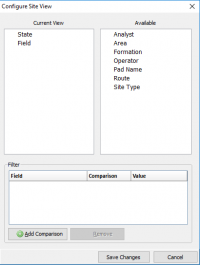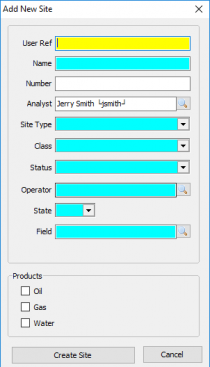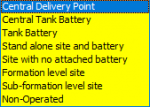Difference between revisions of "Site Maintenance"
(→Adding a Well) |
|||
| Line 30: | Line 30: | ||
This will bring up the window to the left and required the following inputs. | This will bring up the window to the left and required the following inputs. | ||
| − | |||
| − | |||
;User Ref | ;User Ref | ||
| Line 55: | Line 53: | ||
;Products | ;Products | ||
:Check the Products applicable to the Site. Products will be created and displayed for editing on the Products tab. | :Check the Products applicable to the Site. Products will be created and displayed for editing on the Products tab. | ||
| + | |||
| + | |||
| + | When Complete click '''Create Site''' to create the base Site Information and access to the General Site Maintenance tab. | ||
Revision as of 17:17, 14 May 2019
Vewing and Adding Sites
|
As sites are created they will be stored in a tree view to the left. When you first enter site maintenance the tree view will be blank. To add a well see #Adding a Well Click on a Site to view/edit. Clicking on another Site displays the new Site in the same relative screen position. If a change was made the 'Save changes to site?' prompt will display prior to moving to the new Site. This navigation enables quick review of Site information in a focused manner. Selecting Change How I View Sites will open the Configure Site View window: The default layout will be displayed in State\Field order. To select an available option click and drag it to the current view box. There is also an option to Add a Comparison from a field drop-down list that will use a comparison, of 'equals' (=) or 'not-equal'(<>), to any given value. |
Adding a WellTo add a site select the Add button under the tree view. This will bring up the window to the left and required the following inputs.
|