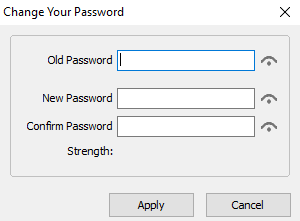Difference between revisions of "Change My Password"
m |
m |
||
| Line 6: | Line 6: | ||
This can also be done in [[User Maintenance]] if you have the credentials setup in the role provided to you. | This can also be done in [[User Maintenance]] if you have the credentials setup in the role provided to you. | ||
| − | [[File:Change My Password.png]] | + | [[File:Change My Password.png|border]] |
Provide your old pass and then enter in a new password and then confirm, apply. Prams will determine how strong the password is. | Provide your old pass and then enter in a new password and then confirm, apply. Prams will determine how strong the password is. | ||
Revision as of 21:42, 27 January 2020
A quick way to modify your password if need be.
This can be used to quickly update your password if you have been given a temporary one and need to change it.
This can also be done in User Maintenance if you have the credentials setup in the role provided to you.
Provide your old pass and then enter in a new password and then confirm, apply. Prams will determine how strong the password is.
If "Require users to use cryptographically strong passwords" has been checked under Global Settings, then it must meet this requirement before moving on.
A strong pass will contain a capital and lowercase letter with a symbol and a number that is at least seven characters long.
If you need to see what the password is click the eye symbol to view it.