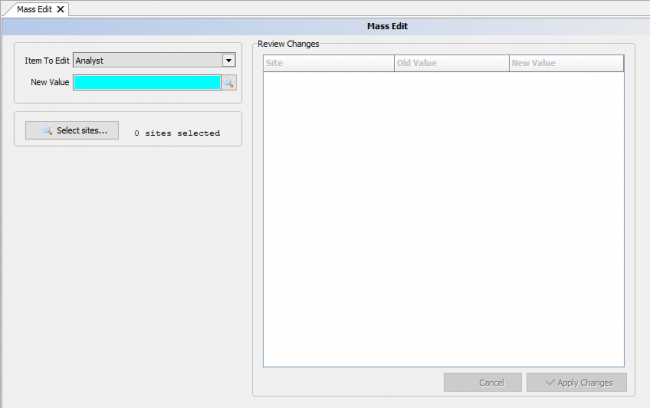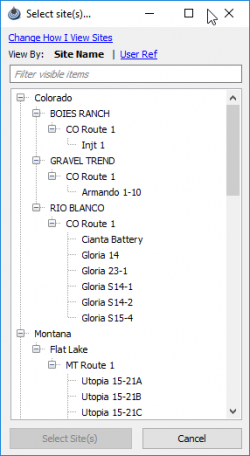Difference between revisions of "Mass Edit"
Jump to navigation
Jump to search
(Created page with "Mass Edit allows the changing of a single or multiple items within a site. ---- To use the Mass Edit, click on Site from the menu bar and select Mass Edit. File:Mass edi...") |
|||
| Line 3: | Line 3: | ||
To use the Mass Edit, click on Site from the menu bar and select Mass Edit. | To use the Mass Edit, click on Site from the menu bar and select Mass Edit. | ||
| − | |||
| − | + | [[File:Mass edit.png|border|right|650px]] | |
| + | |||
| + | <u>'''Item To Edit'''</u> | ||
| + | |||
| + | First select an option in the Item to Edit drop-down menu. | ||
| + | |||
| + | Example: a new analyst is hired and half of the existing sites need to be reassigned or you change a purchaser for all your wells within a state and need to reassign the new purchaser in all sites in that state. | ||
| + | |||
| + | <u>'''New Value'''</u> | ||
| + | |||
| + | Second select the value that will be applied to the item. This selection box will depend on what item is chosen, a drop-down, spyglass, check box, or value. | ||
| + | |||
| + | <u>'''Select Sites'''</u> | ||
| + | |||
| + | [[File:Select sites mass edit.png|250px]] | ||
Revision as of 17:27, 4 June 2019
Mass Edit allows the changing of a single or multiple items within a site.
To use the Mass Edit, click on Site from the menu bar and select Mass Edit.
Item To Edit
First select an option in the Item to Edit drop-down menu.
Example: a new analyst is hired and half of the existing sites need to be reassigned or you change a purchaser for all your wells within a state and need to reassign the new purchaser in all sites in that state.
New Value
Second select the value that will be applied to the item. This selection box will depend on what item is chosen, a drop-down, spyglass, check box, or value.
Select Sites