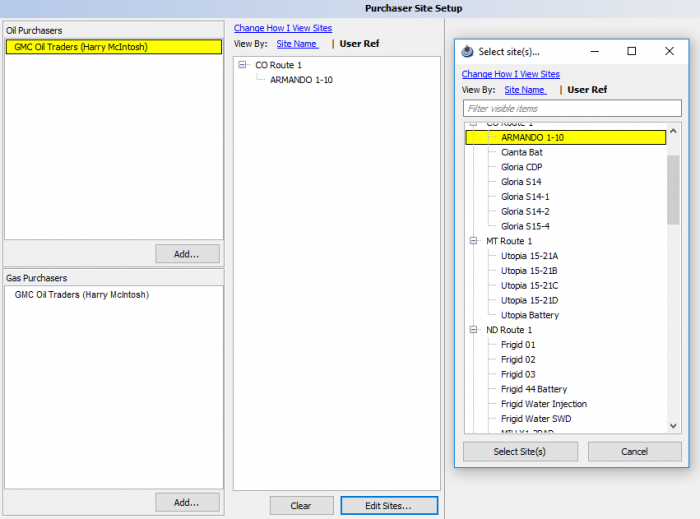Difference between revisions of "Purchaser Site Setup"
m |
m |
||
| (One intermediate revision by the same user not shown) | |||
| Line 1: | Line 1: | ||
''Use this section to learn how to set up Purchasers with sites,'' | ''Use this section to learn how to set up Purchasers with sites,'' | ||
---- | ---- | ||
| + | ◄ [[Tools]] | ||
The Purchaser report is used to notify a purchaser, who performs the revenue disbursement, on how the production is assigned to a well or wells. | The Purchaser report is used to notify a purchaser, who performs the revenue disbursement, on how the production is assigned to a well or wells. | ||
| Line 21: | Line 22: | ||
A message appears “Clear sites for the selected purchaser?” Click Yes will removes the sites. The purchaser however remains in the Address Book. | A message appears “Clear sites for the selected purchaser?” Click Yes will removes the sites. The purchaser however remains in the Address Book. | ||
| + | |||
| + | |||
| + | |||
| + | |||
| + | |||
| + | |||
| + | |||
| + | |||
| + | |||
| + | |||
| + | |||
| + | |||
| + | Copyright © {{CURRENTYEAR}} by PRAMS Plus LLC. All Rights Reserved. | ||
Latest revision as of 21:09, 27 March 2020
Use this section to learn how to set up Purchasers with sites,
◄ Tools
The Purchaser report is used to notify a purchaser, who performs the revenue disbursement, on how the production is assigned to a well or wells.
The report is generally based on an allocation routine previously setup. Purchasers must exist in the address book before using this option.
Click on Tools from the main menu and then select Purchaser Site Setup. The following screen will appear:
Click the Add button to add a purchaser. Oil or Gas purchasers are setup individually.
The address book will open. Highlight the desired company then click Select Address.
A well display opens. Highlight the desired site or sites and click on Select Sites and the new Purchaser record will appear.
To edit a purchaser, double click on the purchaser. Make the desired changes and again click Select Sites.
To remove a purchaser from the panel, highlight the purchaser. Click on Clear to remove all the selected sites.
A message appears “Clear sites for the selected purchaser?” Click Yes will removes the sites. The purchaser however remains in the Address Book.
Copyright © 2026 by PRAMS Plus LLC. All Rights Reserved.