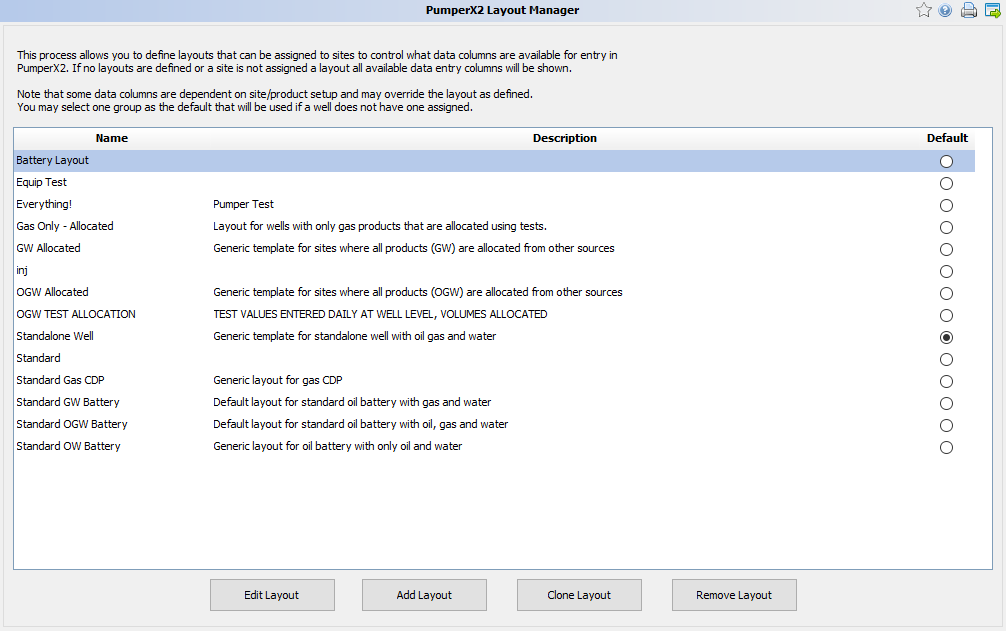Difference between revisions of "PumperX2 Layout Manager"
Jump to navigation
Jump to search
m |
m |
||
| Line 8: | Line 8: | ||
| − | There will be a default layout that everything will use. This layout can be edited | + | There will be a default layout that everything will use. This layout can be edited to be the default as it already applies to all the wells. |
| + | |||
| + | When you create a new layout by selecting "Add Layout" you will be brought to a screen that has all the options available for a layout. Select the ones you want and give the layout a name and then | ||
Revision as of 14:41, 10 March 2020
Manage what each site looks like on PumperX2. Any column can be moved around to meet your needs.
◄ Admin
There are two ways to get to the manager: You can go to AnalystX2 > Admin > PumperX2 Layout Manager or select the opener when displaying layouts on the site in the General tab of Site Maintenance. The following will open:
There will be a default layout that everything will use. This layout can be edited to be the default as it already applies to all the wells.
When you create a new layout by selecting "Add Layout" you will be brought to a screen that has all the options available for a layout. Select the ones you want and give the layout a name and then