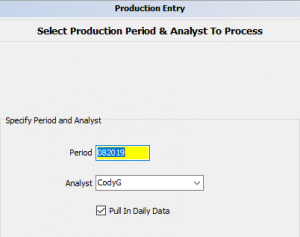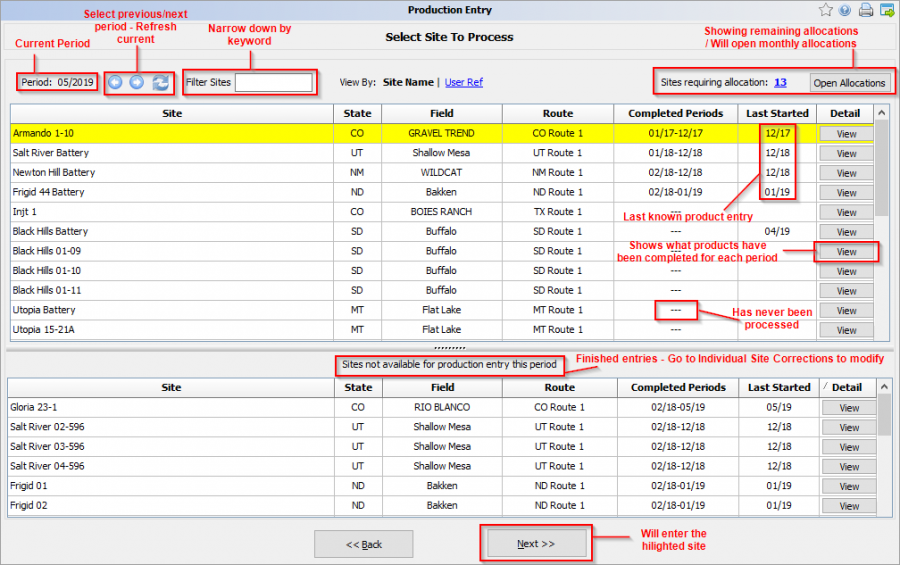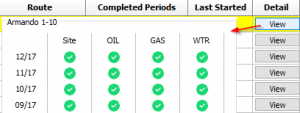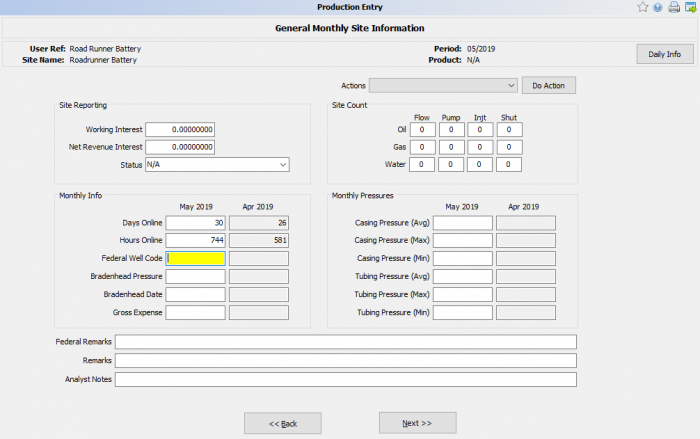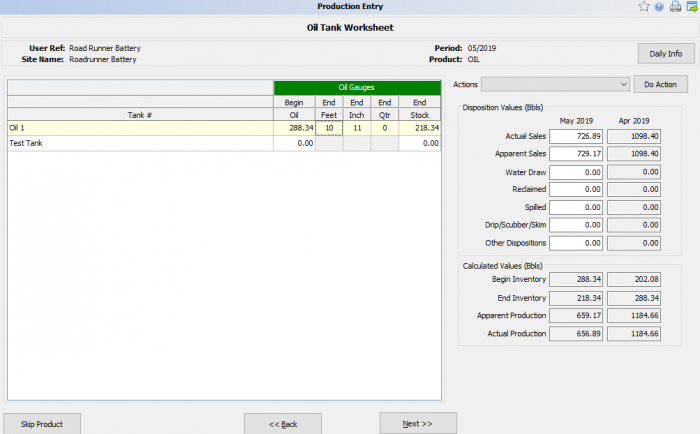Difference between revisions of "Production Entry"
m (→Oil) |
m (→General) |
||
| Line 72: | Line 72: | ||
==='''General'''=== | ==='''General'''=== | ||
| + | ----- | ||
{| | {| | ||
|- | |- | ||
Revision as of 23:03, 20 January 2020
The Production Entry process allows the entry of monthly production used for internal and agency reports.
Considerations for Data Entry
Only original production entry may be done using this process. Once a record has been completed, corrections can only be made in the Monthly Production Correction panel.
Only the assigned analyst or an aliased user for a site may input monthly production, assuring data security and accountability.
Production for a specific product must be completed for a period before processing can advance to the next product. Gaps are not allowed between production periods.
Any products included in an allocation for the period will not be available for manual entry. If all products on a well are allocated then the well will not display.
Data items may be input by either summarizing daily information, importing from an outside source, or manual entry or a combination of all three.
Once monthly data has been entered, the data may be corrected only through the Monthly Processes / Corrections tab.
Contents
Start the Proccess
To begin Production Entry, Select a Period and Analyst.
Input the period (MM/YYYY) and the analyst to process > Check or leave unchecked Pull in Daily Data depending upon the requirements > Click Next.
Product Entry Screen
When in the product entry screen the current period will be displayed at the top left. Use the arrows to go to the previous/next period. If any data has changed outside of Product Entry you can refresh the current month.
You can filter the sites to narrow down the view. This only filters the remaining entries left for the period.
To the top right of the screen there will be a count of remaining allocations along with a button to go to the Monthly Allocations screen. Note that some product entries will not complete unless allocated.
Completed Periods column will show the first to the last known finished entry. If the the cell is blank there has never been a completed month.
Select the View button under the detail column to see what products have been completed for all periods. Completion of a site is how monthly data is created in prams.
Note the order of what product appears next is dependent on how the product was added in site maintenance.
When all products on the well are complete for a given period the well will be marked as complete and it will be removed from the well selection list.
General Monthly Site Information
After selecting next, general monthly site information will be where status, days/hours online, pressures, and remarks are input. Most users will fill in Days/ Hours online and move forward.
The action button will be to re-pull any daily data over for the month. Use this if changes are made outside of the working prod entry window.
Federal Remarks has been added so that the user does not have to edit the federal report and instead the comment added in this screen will be auto pulled.
Product Disposition Entry
General
The first screen that you will see, regardless of the order of your products, is the General Monthly Site Information screen.
NOTE:Even though you may have entered data on this screen, until the WHOLE site input is complete, you will be presented with this screen. |
Oil
The Actions item allows you to do one of the following operations: These other actions allow you to "reset" what is initially presented to you. The right side of the display allows you to enter certain items. These include items that will be used in the production calculation such as Actual Oil Sales and other dispositions. The bottom part of this display shows the calculated Apparent Production and Actual Production. To the right of each of these data items is the data from the previous production month. Think of this screen as "your little yellow scratch pad" for calculating monthly production. This data is not "used" on any official reports although it can be recalled if needed. One point to keep in mind. Even if you or your pumpers enter run tickets and the program corrects to API standard conditions, the actual OIL PURCHASE STATEMENT is the number that should always be used in the production calculation. Error occur, on both sides, and until you can clear up any issues, the purchase state represents ACTUAL sales that should be reported. You can always correct this later if needed. Once tank data has been entered and production has been calculated, the Production and Disposition screen. If no tank tables are present and therefore no Tank Worksheet is present then this is the first page presented for an oil product. The data on this page is what will be used to create all "official" reports. If the Tank Worksheet has been used to calculated monthly production, then the data from that sheet will be presented. If everything is in balance, then all you need to do is click Next to move on to the next product. However, you can change any data on this page as you wish to better represent what you really want reported. For example, if this site is on a Federal well that is being sold and you need to zero out the ending stock, you would simple place the reported ending stock in the position "Stock Trans/New Op" and the program will zero out the stock for you. You may also need to enter or correct the Sales Gravity that is presented so as to match the true purchase statement. There is only one Action that can be done and that is to re-load daily production data. Since certain data items are related to production and may be reported monthly, you can change things that have be brought in from the site file and are stored monthly by clicking on Update Reporting Entities & Codes button. These include things such as transporter, buyer, etc. You may also keep monthly Remarks for this product and you can create or add to any Analyst Notes that may apply to this product. If you are not ready to mark this product a complete and done you can press the Skip Product button. When you are ready to continue, click Next. You will be given a response asking if you want to save this product as Complete. If you answer Yes, you will be taken to the next product. IMPORTANT: Once you make a product as complete you can't "ENTER" data for that product again for the selected production month. You can correct it as needed, but you can't ENTER it again. If you click No on the Mark as Complete, the entered data will be saved but the product will not be marked a complete and you will be able to re-enter the product. |
Gas
| The monthly production entry screen for a gas product is like that of an oil product in that it provides for the input of production and dispositions relating to gas. The biggest difference is the possible use of a Gas Default Code. These codes are explained in the Definitions section of this Help file but basically a Gas Default code causes certain automated calculations to be carried out during monthly input and sometimes during monthly allocations.
In this example, input begins at the Direct Sales position because there is a gas code 10 associated with this product. If no gas code was present, input would begin at Gross Production. As with oil products, there are Actions that can be called. You can also edit the reporting Entities and Codes such as the transporter or buyer. In most cases, input is in MCF. In a few cases, MMBTU information can be entered and it will be converted to MCF based on the BTU value entered on the page. The Sales Pressure Base entered is brought into this page from the Site File. Remember, this value is the pressure base AT WHICH data is being entered, not the pressure base of an agency report. Input movement can be controlled relative to the Default Code present. For example, in this input page, because there is a default code of 10, input begins at Direct Sales. The program will then calculate a Lease use of 84 MCF based on the value of 3x28 (number of days on line) and then add this number to the entered Direct Sales and place this total in Gross Production and then input will move the Sales BTU. Enter there posted sales BTU from the purchase statement. Movement will then go to the Next button. If everything is correct, you will move to the next product. |
[[|700px|border|right]] |
Water
| Water entry is simple. If daily data is present, the sum of the daily reported water production will be shown in both the Gross Production and in one of the allowable dispositions. If daily data is being kept, there can be beginning and ending tank volumes used to calculated the daily production. However, since there is no stock volume allowed in agency reporting, whatever you record as being produced MUST be disposed of, even though we know that number may not be accurate. Clicking next will move to the next product.
If this is the last product, the well records will be saved and you will be returned to the main well selection screen. |
[[|700px|border|right]] |
Injection
| The Injection site input is different from the normal well input. Like the other site input, things like the previous months data is presented along with current status and remarks and notes.
The difference is that everything else is pressure related or rate per related. |
[[|700px|border|right]] |
Copyright © 2025 by PRAMS Plus LLC. All Rights Reserved.