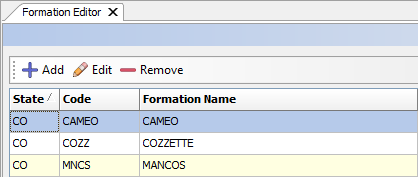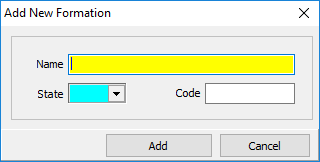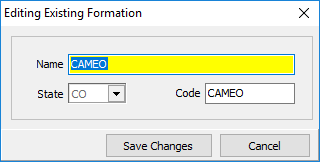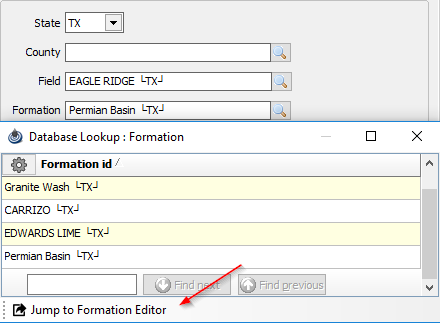Formation Editor
A site can have multiple formations that it allocates to. Its important to keep a consistent naming convention for the surface land form.
◄ Site
Formation Names are kept in a specific list to maintain a consistent spelling for all reports generated within PRAMSX2.
A warning will appear if a misspelled Formation name (as compared to the entered list) is entered in any module.
Click on the Site heading from the main menu list at the top of every display and then click on Formation Editor.
The following panel will appear where Formation Names can be added, edited or removed.
The following windows will open if you click add or select an existing formation to edit.
Enter the desired Formation Name, the state the Formation resides in and any unique agency assigned code for that Formation. Click on Add/Save Changes to save this setup.
The Formation Editor may be opened during the building of a Site record.
In the Site Maintenance, General tab, Enter a name that is not in the Field list and then click on the spyglass icon next to the Field data item.
Click Jump to Field Editor at the bottom of the display. This action allows you to enter the Formation Editor.
After entering all of the desired Formation names, a listing will appear on the right. You may sort by State, Assigned Code, and Formation Name. Clicking on any heading will alphabetize the listing.
Copyright © 2026 by PRAMS Plus LLC. All Rights Reserved.