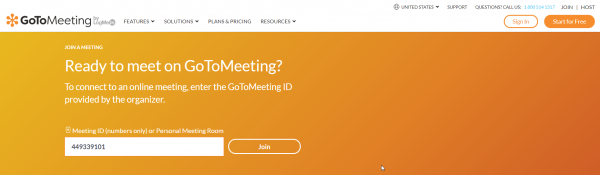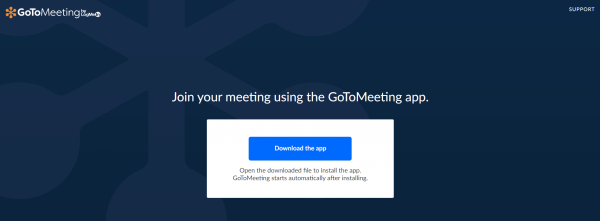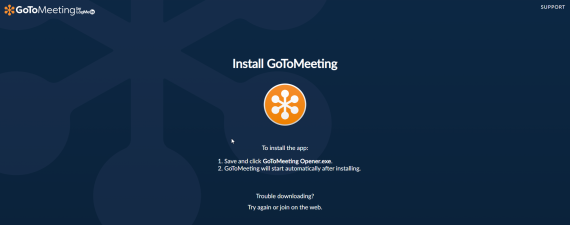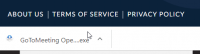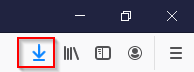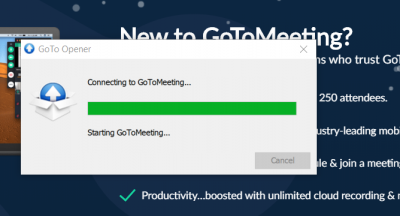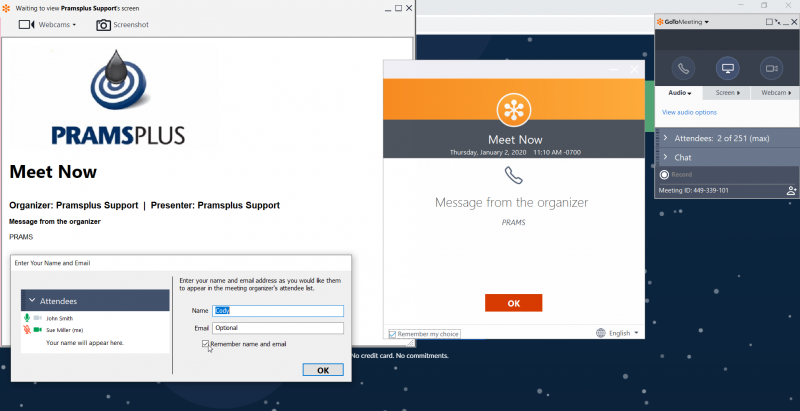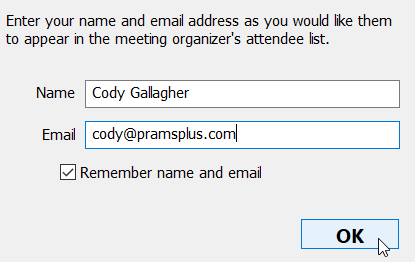GoTo Meeting
This page will show you the GoTo Meeting process and show you how to install the opener for later use.
1. When launching GoTo Meeting from their website gotomeeting.com and clicking join in the top right or selecting the help option from PRAMS,
you will be directed to this screen where you will enter a nine digit id given by a prams representative. When the access code has been entered click join
2. Next select 'Download the app' button to start the download. This shouldn't take long even with a spotty connection.
3. Once clicked it will start the download. Once the exe has been downloaded cick run on the file.
If you are using Chrome it will show up on the bottom left, if you are using Firefox it will be under the download icon on the top right,
and if you are using Internet Explorer it will appear as a bar at the bottom asking to run or save, select run for this case.
Chrome, Firefox,and Explorer
[[]] [[]] [[]] [[]] [[]] [[]] [[]] [[]]
Copyright © 2025 by PRAMS Plus LLC. All Rights Reserved.