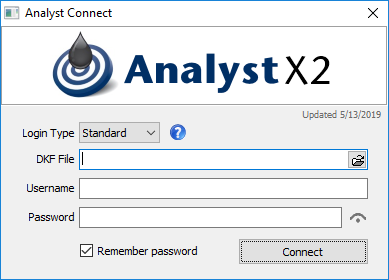Initial Set-up Analyst, Insight, and Pumper
Contents
This page will show how to install Analyst
In order to use AnalystX2 a database on a SQL server must be established first.
For instructions on how to set up a server and database, please see: Server and Database Setup.
For standard installations use the automated client installer which will be provided to you by your PRAMS support representative.
This file PramsX2.exe is designed to connect to your server and install the necessary client components.
- Run the PramsX2.exe file.
- You will be prompted for the location of the DKF file that specifies the necessary connection parameters.
- Specify the location of the DKF file and click open to begin the installation.
- The installation is automated and will create necessary directories and pull and install the client modules from your server.
- Shortcuts for Analyst X2, Insight X2 and Pumper X2 will also be created on the desktop and in the main Windows menu.
- Query X2 has also been installed as a tool to extract data using sql.
- Once the installation is complete, the Analyst Connect dialog window will open.
There are two types of authentication allowed: Standard and Windows. Windows authentication can only be used if the user account within PRAMS has been linked to a Windows account.
Standard authentication can always be used. Both types of authentication require a DKF file to be specified.
Standard Login Type
- Specify the location of the DKF file, the PRAMS username and password and click ‘Connect’. By default the DKF location and username are remembered.
- You can optionally check ‘Remember password’ if you wish to remember the password as well. This information is stored locally in an encrypted file on the user’s PC.
Windows Login Type
- When using this type of authentication the only required value be the location of the DKF file. The Username will default to the Windows ID of the user currently logged in to the PC.
- If a valid user account has been linked to this Windows ID the user will be logged in to that account.
Analyst X2 Client Installation (Non-Standard)
Larger organizations or ones that have cloud based installations will not want to use the standard installation process.
In these cases you become responsible for creating and maintaining the modules used to run the software.
Please contact your PRAMS support representative for information on the required client files that are necessary and how to check for updates that need to be applied.