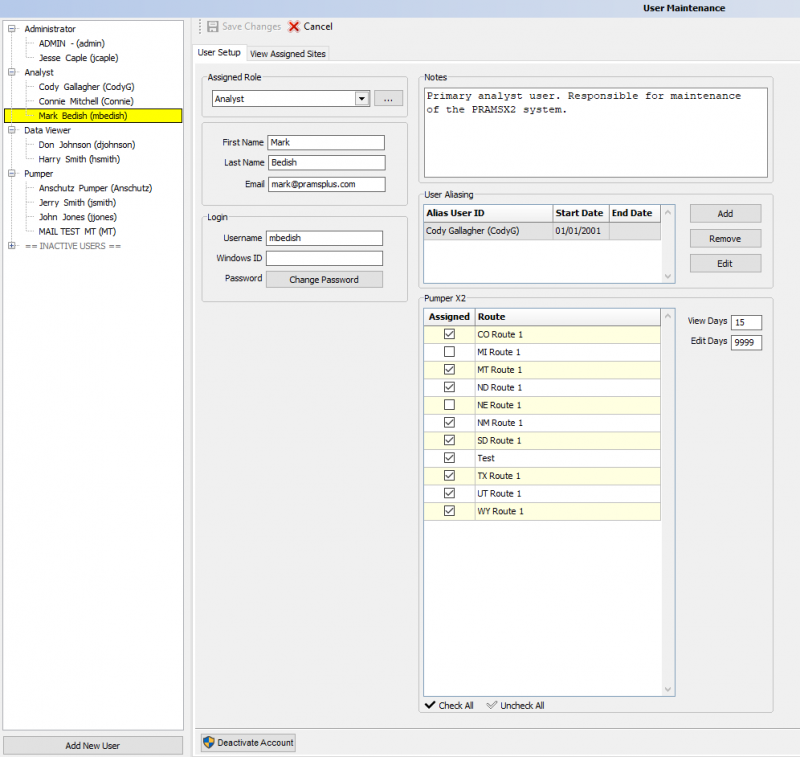User Maintenance
Add or deactivate accounts of users in Prams based on roles. You can also assign sites to specific users.
◄ Admin
Select Admin > User Maintenance to open the following window.
To the left of the window you will be able to see each defined role and all users assigned to that role.
At the bottom select the "Add New User" button and then enter the first and last name, then provide a username and assign a role for this person to be placed in.
When that has been completed the User Setup will be shown.
From here you can add the persons email and change the password they will use to login. Always make sure to save changes.
The windows ID can be set up if many of the users will be in office, however the username and password are still required.
You can also add notes about the persons account that need to be seen by the admins.
When it comes to production entry or monthly closing its helpful to have a user aliased as the main analyst who can help when that person is out. This can be set with a start and end date as to control what months can be edited.
There will be a list of routes displayed under the PumperX2 section. When check marked the route and its wells will be available to the user when in PumperX2. This is not to be confused with assigned sites.
To the right or the route assignment there are View and Edit days. This controls how many days can be sen and modified when in Pumper. Its recommended to understand how the data is input for each pumper and set this up for them as different people may need different setups. Its also recommended that a analyst or admin has edit days set to 9999 as to capture the entire history of a site.
Copyright © 2025 by PRAMS Plus LLC. All Rights Reserved.