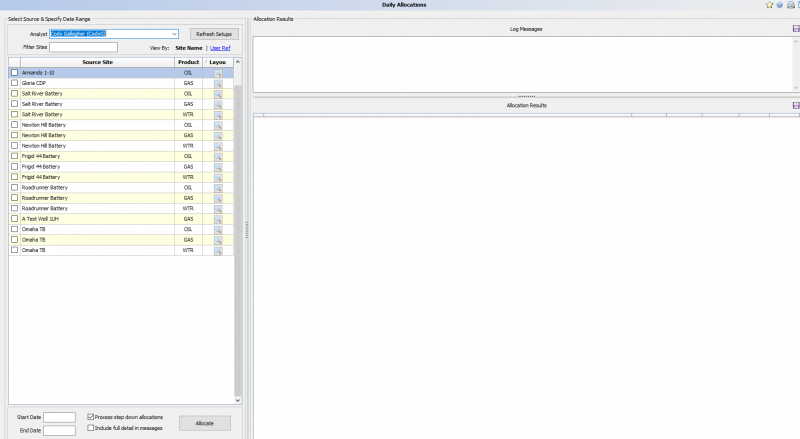Daily Allocations
Utilizing the daily allocation setups you can run allocations manually.
Running allocations can also be done by setting it up as a task under Manage Scheduled Tasks. The main focus of this page is to run and on-demand allocation. This can be useful for fixing data or changing already allocated data.
By going to Daily Processes > Daily Allocations the following screen will appear:
First select the analyst responsible for the sites that have allocations.
Choose how to view the sites by Site Name or User Ref. As well as filtering to the allocation you want to run. If you right click you can select all.
Add Start Date and End Date. Use the format MM/DD/YYYY.
Decide on Process step down allocations by checking or un-checking the box. Step Down Allocation includes all the sub-sites in the Allocation process.
Check Include full detail in messages if required. This will provide more info in the log. This is recommended when allocating a few sites for a small range as it will take longer per allocation.
Click 'Allocate' to start. The Allocation/Allocations will run and log messages will be added to the Log Message box in the upper right hand corner. The results will be displayed in the Allocation Results box.
You can save both the Log Messages and the Allocation Results.