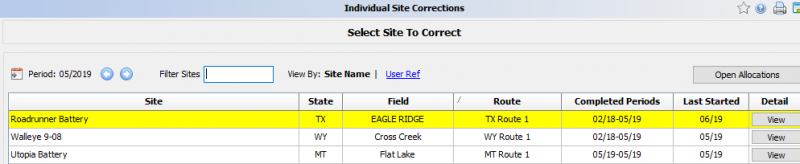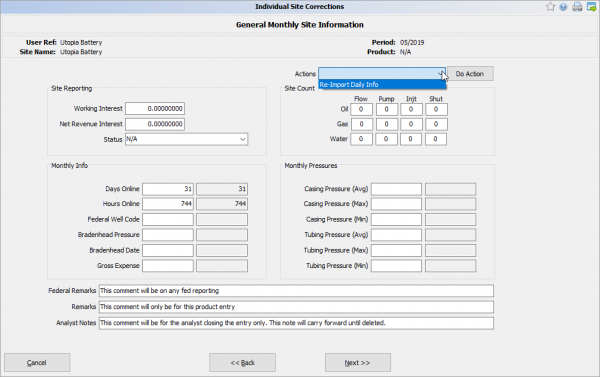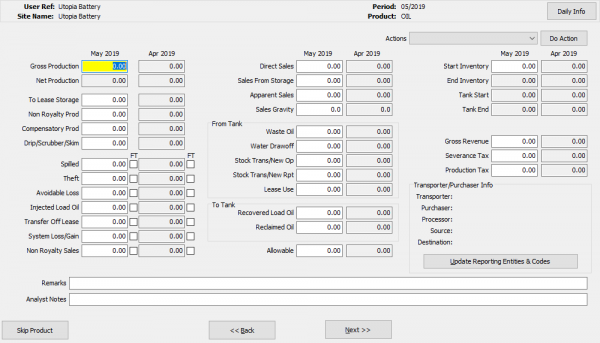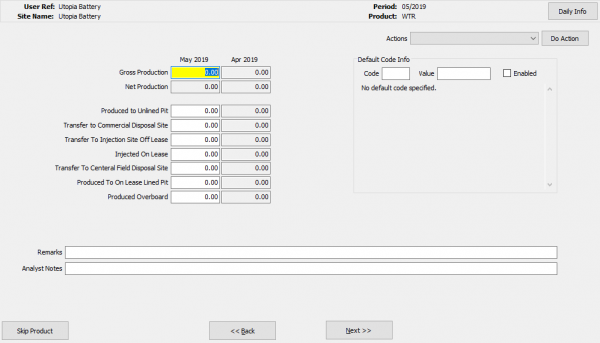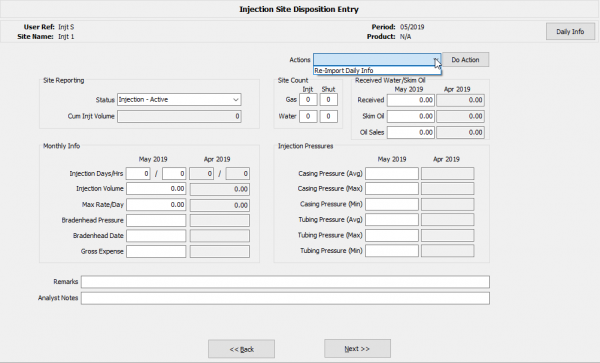Corrections
Corrections can be made to the finished monthly data, that can be done at any time. The starting Inventories can also be edited this way.
Individual Site Corrections
To correct monthly production data for a single well, select Monthly Processes > Corrections > Individual Site Corrections.
Enter the desired production month and analyst.
The same site selection screen will appear as in the normal monthly original entry. Select the desired site to correct.
The diffrence in Corrections from Prod Entry is that corrections will shiw what the previous volume was for the period to show the changes being made.
As you change something on a product, you can always see what it began with and what it is now.
So what happens if you have be entering production for a site for given products for given months and all of a sudden you are told that you need to enter production for a past production month for a product you didn't know existed in that past month or maybe you need to add a whole new production month.
This can be done in the single well correction screen. First, highlight the site that needs to have added production months. DO NOT OPEN THE SITE. At the top of the selection screen, next to the Period item is a small calendar icon as shown below.
Highlight the site requiring new production months. DO NOT OPEN THE SITE. Click on the Calendar icon.
The following window opens.
In above example, current data input began in 01/2016 and the display shows this and a new period for 12/2015.
Entering the panel adds one month and each click of Insert Period adds one month. Check the boxes for the products to be added. Checking the box on the left automatically checks all products to be entered.
When complete, Click Create Records to add the new months to the database.
Click Yes to approve. Use the arrows in the upper left corner to move to the correct month and click Next to enter new month data.
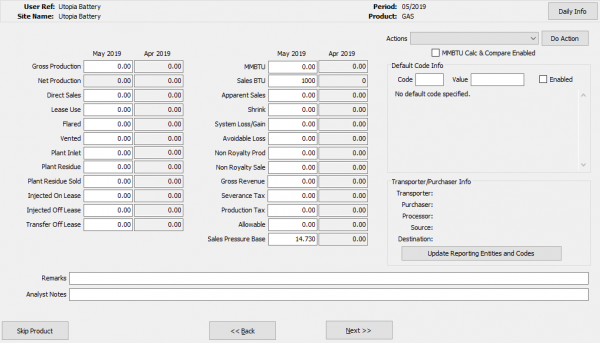
Starting Inventories
Monthly starting oil inventories for a site may be altered using the Monthly Processes / Corrections function. Click Monthly Processes / Corrections / Starting Inventories. The panel below appears Highlight the desired site. On the left you can add the new starting oil inventory for the desired month.
Copyright © 2025 by PRAMS Plus LLC. All Rights Reserved.