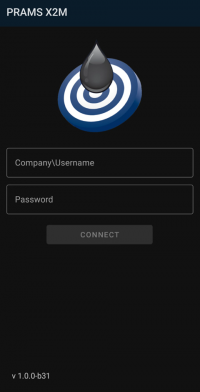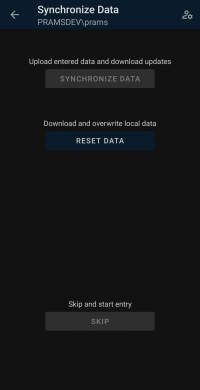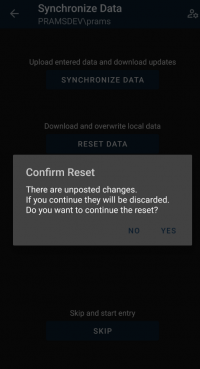Getting Started with PRAMS X2M
This page will show how to setup PRAMS X2M and start entering daily data.
Contents
Downloading the App
Currently in internal beta and will be released to the Play Store soon!
Setting Up an Account
In order to setup an account, after the app has been downloaded you will need the following to continue:
- Company EDI Name - Can be obtained from Analyst or PRAMS team email support@pramsplus.com or call 303-904-6855 Opt.1
- Username - Your Analyst can provide.
- Password - Your Analyst can provide.
Once you have your credentials enter in your company EDI name followed by a backslash ' \ ' then your username. Do not include any spaces. Then enter your password and select 'Connect'.
Note on the bottom left is the app version and this information could be helpful to provide your PRAMS representative if there is an issue.
After the account is setup you can add another by clicking the '+' button in the bottom right corner.
Resetting Data
Once the account has been setup, to pull down your data select the account you want to use (if multiple) and select 'Reset Data'.
Note that the other buttons are grey signifying that there is nothing to sync or enter on.
If there currently is data and you try to reset you will receive a warning to confirm the reset.
If 'Yes' is selected then the current data on the phones database will be erased and the current database information on the main server will be pulled down.
If 'No' is selected you will be returned to the sync screen.
Entering Data
Once your accounts are setup and 'Reset Data' has finished the screen will open to the Routes page and you can select a route then a site and start entering.
To learn more about entering data click here.
Removing Accounts
Copyright © 2025 by PRAMS Plus LLC. All Rights Reserved.