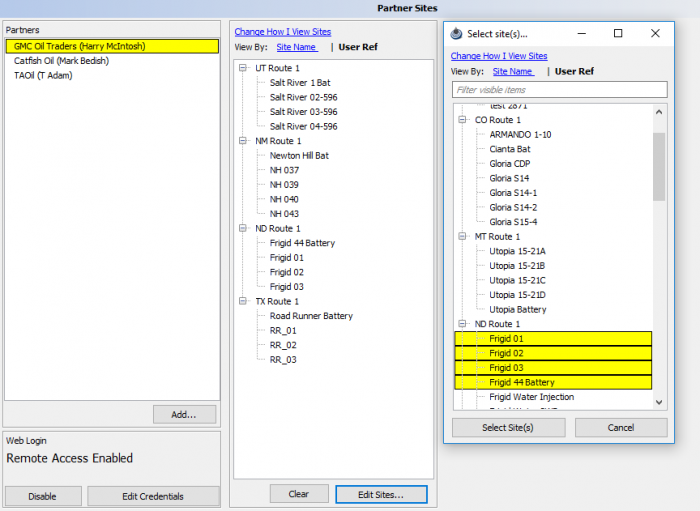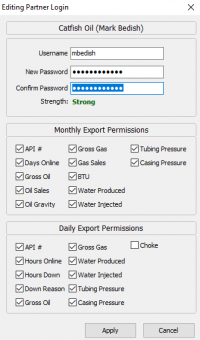Partner Sites
The Partner Setup allows defining a Partner and the well or wells associated with that partner.
Reports to be sent to that Partner either daily or monthly, may be selected as a Task or done manually.
Partner Sites must be completed before the associated Monthly Partner Report can be created.
Companies must also exist in the Address Book before starting the Partner Site process.
Clicking on Tools > Partner Sites opens the panel below.
Click Add opens the Address Book.
Highlighting the company in the left panel shows the sites where that company is a partner.
Clicking Add to add a company displays the Address Book. As a short cut to finding a company, type the first few letters of the company in the Filter Visible items box. If that company exist in the Address Book, it will be displayed.
Double click the highlighted company to add the Company to the Partner list.
Next in the right panel, select with wells or sites associated with that company.
Highlighting then using the Clear Button will remove those sites from the partner list.
Remote Access
Setting up remote access allows the partner to use the Partner Portal and view their data via the web.
By selecting a partner that has been created using the steps above, select 'Enable' then select 'Edit Credentials' and the following setup menu will appear:
Start by setting the partner up with a username and a strong password. This can be changed later if need be.
Here you can modify the Daily or Monthly options available to the partner when they log in.
The partner can now go to partner.pramsplus.com and use the credentials provided to view data.
For more information on how the partner will operate on their side see Partner Portal.