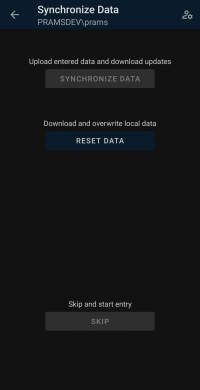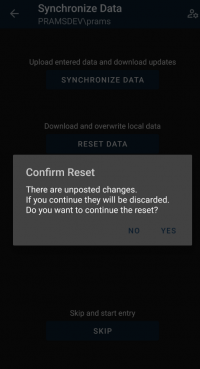Difference between revisions of "Entering Data with PRAMS X2M"
(Created page with "''This page will show how to enter data by navigating Routes and sites with helpful visual queues to show data already entered.'' ----- ◄ PRAMS X2M ---- ====<u>Access...") |
m |
||
| Line 34: | Line 34: | ||
If 'No' is selected you will be returned to the sync screen. | If 'No' is selected you will be returned to the sync screen. | ||
| + | Once the data starts the reset process, after a brief loading screen, you will be sent to the 'Routes' screen. | ||
| + | =====<u>Daily Sync Process</u>===== | ||
| + | The rinse and repeat routine of the sync process goes as such and should be done daily: | ||
| + | #Reset Data - Do this <u>before</u> entry to assure the database is up-to-date with any data another pumper or office user may have entered. Doing so will save time in the long run. | ||
| + | #Enter Data - Enter as much data as needed throughout the day. | ||
| + | #Synchronize Data - This step will assure that your data goes to the main database and that everyone can view the data entered for the day. | ||
| + | Keep in mind the last person to enter data will overwrite any other data entered. | ||
| + | Doing this process everyday data is needing to be entered will help keep the main office an yourself updated and alleviate any database issues on your device. | ||
| + | ====<u>Sync Issue Troubleshooting</u>==== | ||
| + | When syncing if an issue occurs, if there was little to no data entered feel free to select 'Reset Data' as this will clear most database issues. | ||
| + | I | ||
Copyright © {{CURRENTYEAR}} by PRAMS Plus LLC. All Rights Reserved. | Copyright © {{CURRENTYEAR}} by PRAMS Plus LLC. All Rights Reserved. | ||
Revision as of 22:52, 14 November 2024
This page will show how to enter data by navigating Routes and sites with helpful visual queues to show data already entered.
Contents
Accessing Routes
To start entering you need to have at lease one account setup. For more on setup click here.
Synchronizing Data
A major part of PRAMS X2M like with PumperX2 is the synchronization of data and understanding the process to the be able to send data and receive data.
After an account is setup and when you enter the app for the first time you will arrive on the 'PRAMSPlus Accounts' screen.
Select the account you want to use. Keep in mind if multiple accounts have been setup the screens after will only affect the account chosen.
After selecting an account you will be brought to the 'Synchronize Data' screen. At the top just under the page title the account information will be displayed.
If this is the first time syncing data all other buttons but 'Reset Data' will be greyed out to signifying that there is no database to enter data on.
When selected it will pull down the most current information on the companies main database.
If there currently is data and you try to reset you will receive a warning to confirm the reset.
If 'Yes' is selected then the current data on the phones database will be erased and the current database information on the main server will be pulled down.
If 'No' is selected you will be returned to the sync screen.
Once the data starts the reset process, after a brief loading screen, you will be sent to the 'Routes' screen.
Daily Sync Process
The rinse and repeat routine of the sync process goes as such and should be done daily:
- Reset Data - Do this before entry to assure the database is up-to-date with any data another pumper or office user may have entered. Doing so will save time in the long run.
- Enter Data - Enter as much data as needed throughout the day.
- Synchronize Data - This step will assure that your data goes to the main database and that everyone can view the data entered for the day.
Keep in mind the last person to enter data will overwrite any other data entered.
Doing this process everyday data is needing to be entered will help keep the main office an yourself updated and alleviate any database issues on your device.
Sync Issue Troubleshooting
When syncing if an issue occurs, if there was little to no data entered feel free to select 'Reset Data' as this will clear most database issues.
I
Copyright © 2025 by PRAMS Plus LLC. All Rights Reserved.