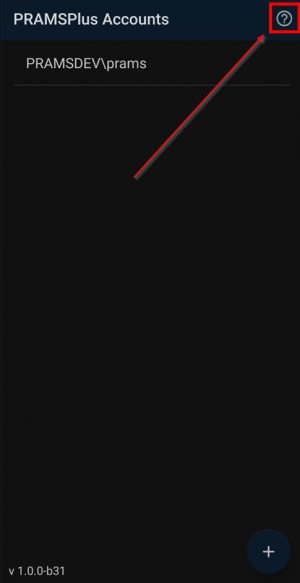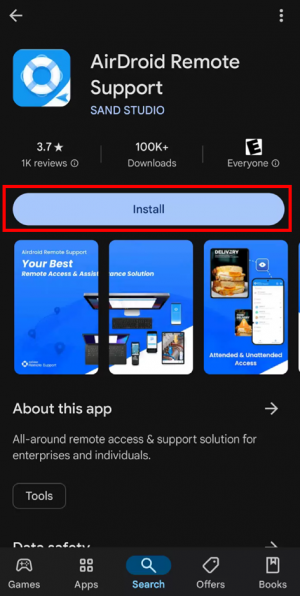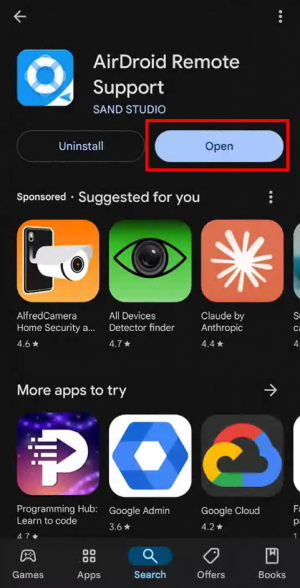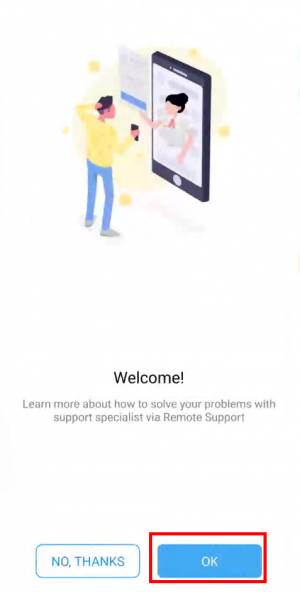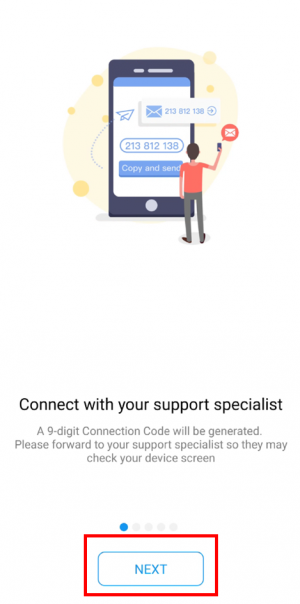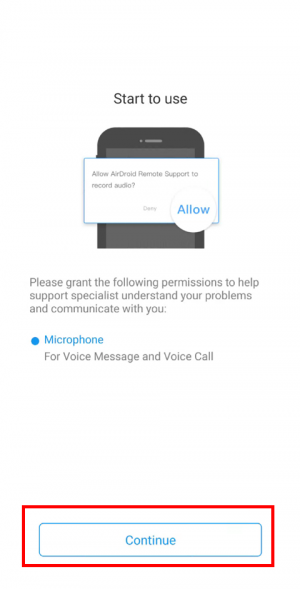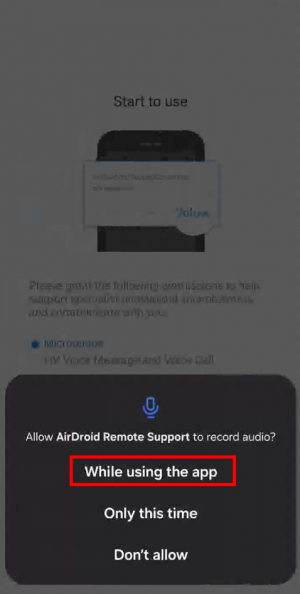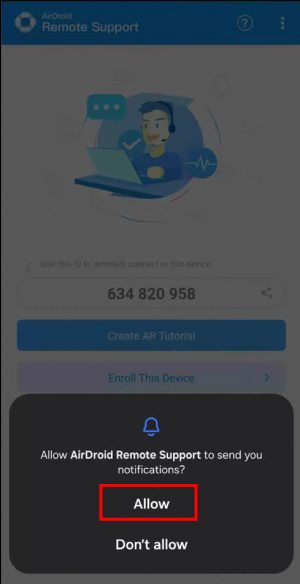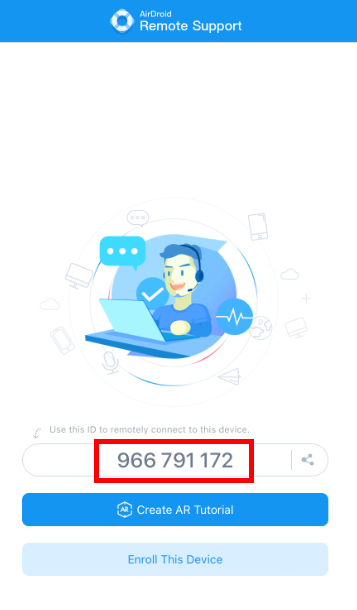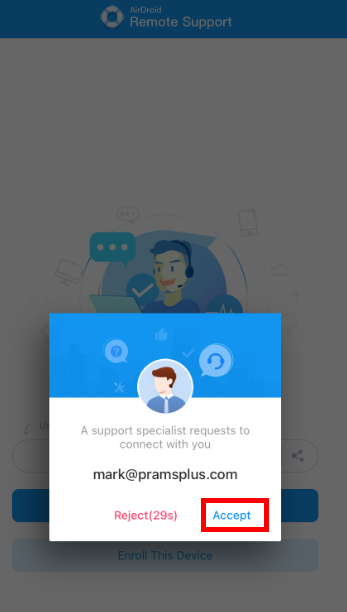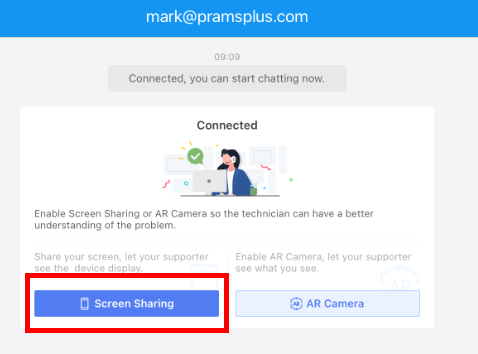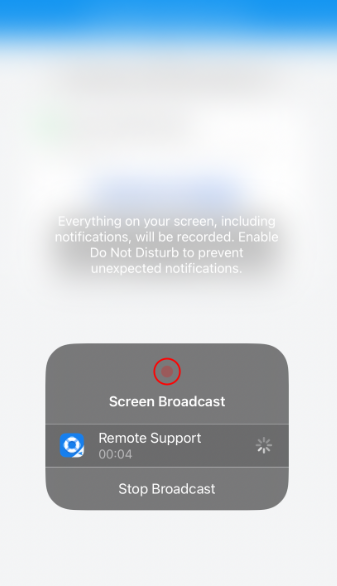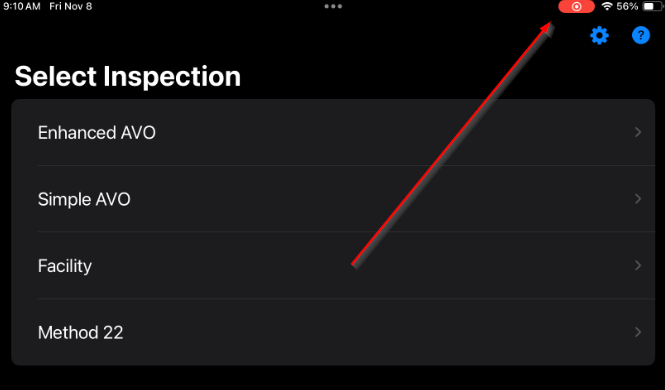Difference between revisions of "AirDroid for Android"
m (→Downloading the App for Android) |
m (→Downloading the App for Android) |
||
| Line 31: | Line 31: | ||
[[File:Airdroid android 5.png|border|300px]] | [[File:Airdroid android 5.png|border|300px]] | ||
| − | Click continue then accept to allow permissions. | + | Click continue then accept to allow permissions. These must be selected in order to continue. |
[[File:Airdroid android 6.png|border|300px]] | [[File:Airdroid android 6.png|border|300px]] | ||
Revision as of 17:58, 11 November 2024
This page will show how to install AirDroid for Android devices and connect with the PRAMS team for mobile support.
◄ PRAMS X2M ◄ Getting Started with PRAMS X2M
Please call 303-904-6855 options 1 to connect with a prams representative and start the AirDroid process.
- AirDroid for iOS
- How to download the app for iOS devices.
Downloading the App for Android
To go directly to the Play Store select the ? icon at the top right.
When on the play store select the install button to download then select 'open'.
Click through the AirDroid welcome screens. These will only show the first time through.
Click continue then accept to allow permissions. These must be selected in order to continue.
Using the App
After accepting a screen with a code will be shown. Provide the code to the PRAMS representative and wait for the next prompt.
When prompted click accept to start the meeting.
Once accepted click the screen share button to broadcast your screen.
After a brief moment you will see the red record icon appear to show that you have started the broadcast. Move around as normal to display the screen to the representative.
At any time at the top right you will see a red icon to show that you are still recording. If selected you can end the recording. Otherwise the representative can end the meeting as well.
If the red icon is no longer visible the screen is no longer being shared.
Copyright © 2025 by PRAMS Plus LLC. All Rights Reserved.