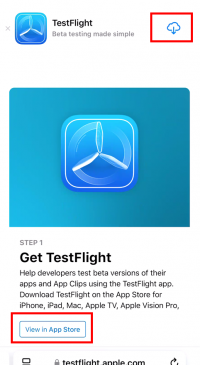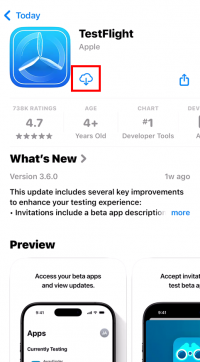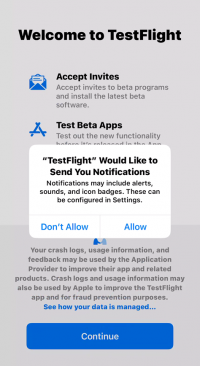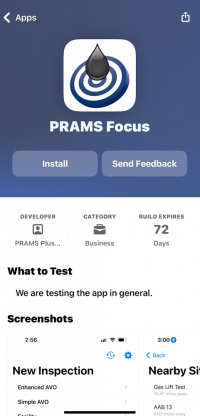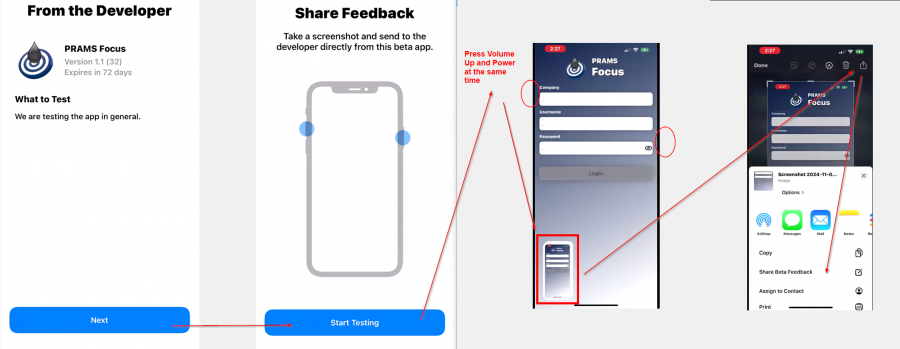Difference between revisions of "Getting Started with Focus"
m |
m |
||
| Line 22: | Line 22: | ||
1. Currently the app is in beta and will require the TestFlight official Apple app to use. Follow the link on your mobile device [https://testflight.apple.com/join/GUjPYQjg Here]. | 1. Currently the app is in beta and will require the TestFlight official Apple app to use. Follow the link on your mobile device [https://testflight.apple.com/join/GUjPYQjg Here]. | ||
| − | 2. Either select the cloud icon at the top right or the "View App in Store" button. You cannot view the app without TestFlight Installed first. | + | 2. Either select the cloud icon at the top right or the "View App in Store" button. You cannot view the app without TestFlight Installed first. If you select the top right cloud click Open when its done downloading. |
[[File:Install Focus App Beta 1.png|border|200px]] | [[File:Install Focus App Beta 1.png|border|200px]] | ||
| Line 33: | Line 33: | ||
[[File:Install Focus App Beta 2.png|border|200px]] | [[File:Install Focus App Beta 2.png|border|200px]] | ||
| + | |||
| + | 5. Select Allow for TestFlight notifications. Then press the Continue button. | ||
| + | |||
| + | [[File:Install Focus App Beta 3.png|border|200px]] | ||
| + | |||
| + | 6. Click the Install button when the PRAMS Focus screen appears. When done the button will say Open, click to continue to the app. | ||
| + | |||
| + | [[File:Install Focus App Beta 4.png|border|200px]] | ||
| + | |||
| + | 7. When the 'From the Developer' screen opens select next. This will continue to the 'Share Feedback' screen. Click next to continue. At anytime when the app is open take a screenshot using the top volume button and the powerbutton at the same time. | ||
| + | |||
| + | [[File:Install Focus App Beta 5.png|border|900px]] | ||
| + | |||
| + | 8. You should now have both the TestFlight app and the PRAMS Focus app installed and continue to sign in. | ||
| + | |||
<!--# In a web browser navigate to pramsplus.com [https://pramsplus.com/ Here] and click the ‘Downloads’ link at the top of the main page. On the downloads page click the button ‘Focus (iOS)’.--> | <!--# In a web browser navigate to pramsplus.com [https://pramsplus.com/ Here] and click the ‘Downloads’ link at the top of the main page. On the downloads page click the button ‘Focus (iOS)’.--> | ||
Revision as of 21:37, 5 November 2024
This page will show how to install PRAMS Focus onto an iOS device.
◄ Focus
In order to use PRAMS Focus you must have existing credentials with a company that uses PRAMS.
Your credentials such as Username and Password can be obtained from your analyst.
If the analyst doesn't know the PRAMS generated company name please reach out to support@pramsplus.com to obtain this info or call 30-904-6855 options 1.
System Requirements (Will not work on android products only for iOS mobile/tablet devices)
- iOS 16 or greater
- Apple iPhone, iPad, (Experimental) MacBook with Apple Silicon.
Installing the App
There are two methods you can use to install the app on your device. Both methods get you to the same place in the App Store where you can download and install the app.
1. Currently the app is in beta and will require the TestFlight official Apple app to use. Follow the link on your mobile device Here.
2. Either select the cloud icon at the top right or the "View App in Store" button. You cannot view the app without TestFlight Installed first. If you select the top right cloud click Open when its done downloading.
3. After selecting "View App in Store" select the cloud icon to download
4. Either select the cloud icon at the top right or the "View App in Store" button. You cannot view the app without TestFlight Installed first.
5. Select Allow for TestFlight notifications. Then press the Continue button.
6. Click the Install button when the PRAMS Focus screen appears. When done the button will say Open, click to continue to the app.
7. When the 'From the Developer' screen opens select next. This will continue to the 'Share Feedback' screen. Click next to continue. At anytime when the app is open take a screenshot using the top volume button and the powerbutton at the same time.
8. You should now have both the TestFlight app and the PRAMS Focus app installed and continue to sign in.
Copyright © 2025 by PRAMS Plus LLC. All Rights Reserved.