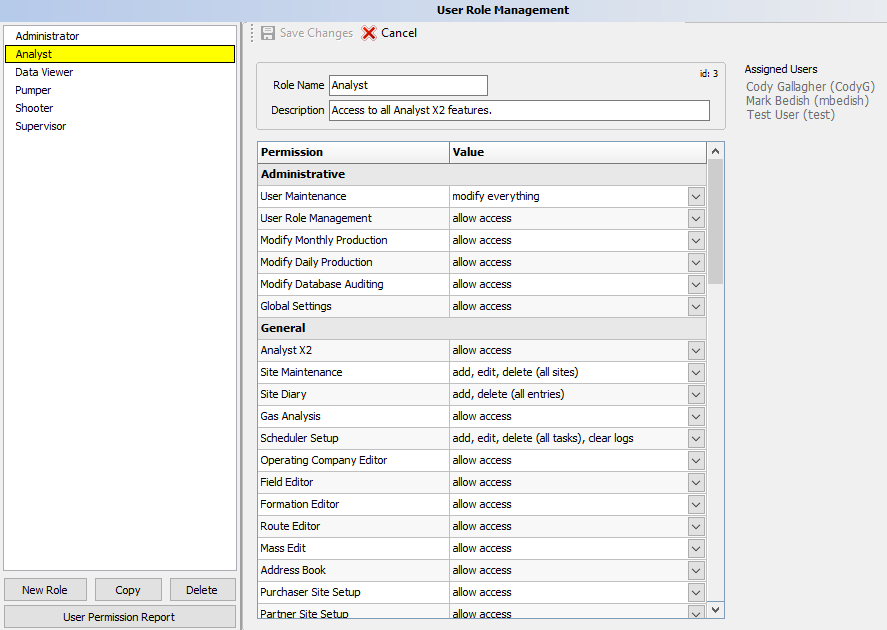Difference between revisions of "User Role Management"
(Created page with "Admin \ User Role Management A Role is a set of PERMISSIONS or authority a user has throughout the PRAMS Plus suite. Basically, the Role dictates "What authority does thi...") |
m |
||
| Line 1: | Line 1: | ||
| − | + | ''By defining roles for the type of users in Prams, you can control what each person does by setting up predefined access points.'' | |
| + | ---- | ||
| − | A Role is a set of | + | Go to AnalystX2 > Admin > User Role Management and the following screen appears: |
| − | + | ||
| − | + | [[File:Admin - User Role Management.png|border|right]] | |
| + | |||
| + | The Roles are on the left, the permissions in the center and the Users assigned the Role in question are listed on the right. | ||
| + | |||
| + | A Role is a set of permissions or authority a user has throughout the PRAMS Plus suite. The PRAMS Plus suite is delivered with 5 Roles: Administrator, Analyst, Data Viewer, Pumper, and Supervisor. All but the Administrator may be modified or deleted. | ||
| + | |||
| + | You may view what permissions exist for each role by clicking on one of the displayed Roles on the left side of the screen. | ||
| + | |||
| + | Additionally, you can create roles by clicking "New Role". Roles are user defined and unlimited. When creating a new Role, all the permissions are initially set to No Access. | ||
Role definition consists of the following nine categories: | Role definition consists of the following nine categories: | ||
Administrative, General, Daily, Monthly, Regulatory Reporting, Imports, PumperX2, InsightX2 and QueryX2. | Administrative, General, Daily, Monthly, Regulatory Reporting, Imports, PumperX2, InsightX2 and QueryX2. | ||
| + | To alter or add permissions, use the drop-down arrow to select a desired authority. While most items only allow access or deny access, some items will allow adding, editing, or deleting in the option. These few items may have additional choices available to use. Click on the small down arrow in each box to view the allowable options available for that tab. | ||
| − | |||
| − | |||
Click Save Changes when done. | Click Save Changes when done. | ||
Revision as of 15:52, 9 March 2020
By defining roles for the type of users in Prams, you can control what each person does by setting up predefined access points.
Go to AnalystX2 > Admin > User Role Management and the following screen appears:
The Roles are on the left, the permissions in the center and the Users assigned the Role in question are listed on the right.
A Role is a set of permissions or authority a user has throughout the PRAMS Plus suite. The PRAMS Plus suite is delivered with 5 Roles: Administrator, Analyst, Data Viewer, Pumper, and Supervisor. All but the Administrator may be modified or deleted.
You may view what permissions exist for each role by clicking on one of the displayed Roles on the left side of the screen.
Additionally, you can create roles by clicking "New Role". Roles are user defined and unlimited. When creating a new Role, all the permissions are initially set to No Access.
Role definition consists of the following nine categories: Administrative, General, Daily, Monthly, Regulatory Reporting, Imports, PumperX2, InsightX2 and QueryX2.
To alter or add permissions, use the drop-down arrow to select a desired authority. While most items only allow access or deny access, some items will allow adding, editing, or deleting in the option. These few items may have additional choices available to use. Click on the small down arrow in each box to view the allowable options available for that tab.
Click Save Changes when done.