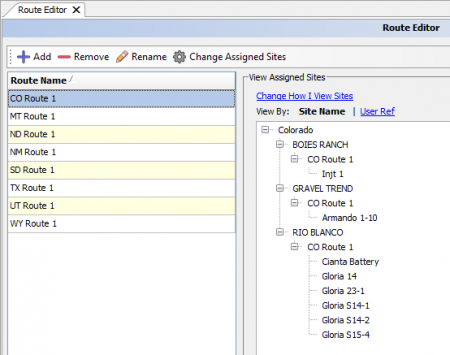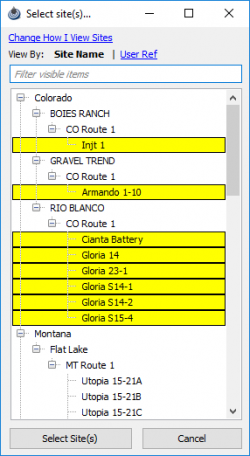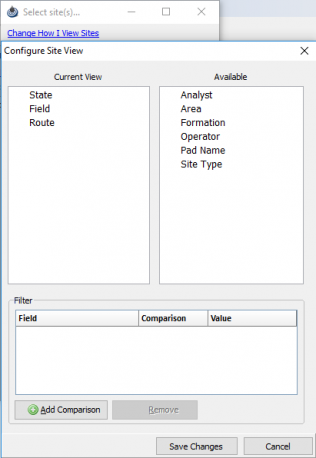Difference between revisions of "Route Editor"
| Line 7: | Line 7: | ||
The following screen will appear. | The following screen will appear. | ||
| − | [[File:AnalystX2-route editor.png|border| | + | [[File:AnalystX2-route editor.png|border|450px]] |
The left side displays a list of the Routes currently available. The right side displays a list of sites assigned to the selected route. | The left side displays a list of the Routes currently available. The right side displays a list of sites assigned to the selected route. | ||
| Line 15: | Line 15: | ||
The right panel will be blank showing no sites are under that route. To add sites to the route select Changed Assigned Sites. | The right panel will be blank showing no sites are under that route. To add sites to the route select Changed Assigned Sites. | ||
| − | + | Select the desired wells to be applied to that route. '''Note that a site cannot be on more than one route!''' | |
| − | + | Selecting a site that is already on another route will result in it being moved from the old route to the new route. | |
| − | + | [[File:Select sites.png|250px]][[File:Configure Site View route.png|316px]] | |
| + | |||
| + | When looking for the site to add you can change the view of the select site panel. At the top select Change How I View Sites | ||
Revision as of 15:07, 3 June 2019
Adding routes to PRAMS and then assigning them wells is paramount when trying to organize multiple sites.
Routes for Pumpers are created by using the ANALYSTX2 module. To add a route using the ANALYSTX2 module, click on Site, then Route Editor as seen below.
The following screen will appear.
The left side displays a list of the Routes currently available. The right side displays a list of sites assigned to the selected route.
Click the Add button to create a new route. The Add New Route panel appears, enter a new route name and then click the Add button to create the route.
The right panel will be blank showing no sites are under that route. To add sites to the route select Changed Assigned Sites.
Select the desired wells to be applied to that route. Note that a site cannot be on more than one route!
Selecting a site that is already on another route will result in it being moved from the old route to the new route.
When looking for the site to add you can change the view of the select site panel. At the top select Change How I View Sites