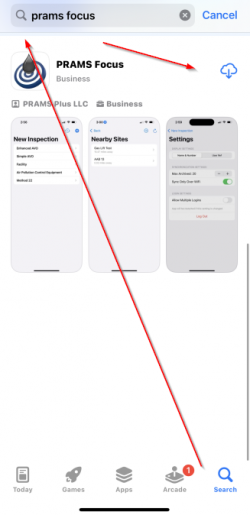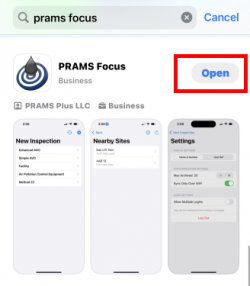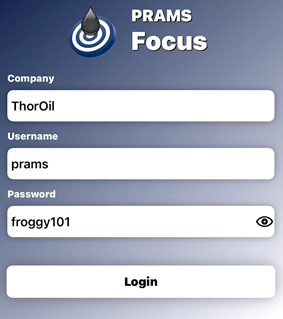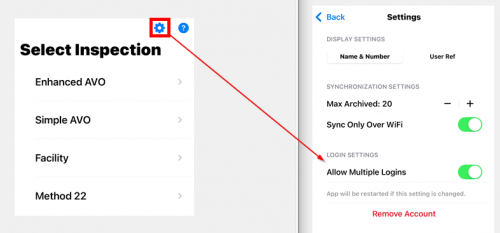Difference between revisions of "Getting Started with Focus"
m |
m |
||
| (4 intermediate revisions by the same user not shown) | |||
| Line 18: | Line 18: | ||
*iOS 16 or greater | *iOS 16 or greater | ||
*Apple iPhone, iPad, (Experimental) MacBook with Apple Silicon. | *Apple iPhone, iPad, (Experimental) MacBook with Apple Silicon. | ||
| + | |||
| + | ====<u>Analyst Permission Requirement</u>==== | ||
| + | |||
| + | In order for people to use this app they first need the permission to do so. | ||
| + | |||
| + | This can be done by going to AnalystX2 > Admin > User Role Management > Select the role(s) that need the permission > Scroll to the very bottom of the permission list > On the "Inspection iOS App" dropdown select "allow access" > At the top select save changes. | ||
| + | |||
| + | Make sure to apply this to all roles that will be using the app. | ||
====<u>Installing the App</u>==== | ====<u>Installing the App</u>==== | ||
| − | + | To download go to the Apple App Store by selecting this icon on your phone: [[File:Appstore.png|border|70px]] | |
| + | |||
| + | Once in the store selected the spyglass search icon and type in 'Prams Focus' in the search bar. | ||
| + | |||
| + | When the app appears (may have to scroll to find it) select the download icon at the top right. | ||
| + | |||
| + | [[File:Appstore download.png|border|250px]] | ||
| + | |||
| + | When the app has finished downloading select the open button to go to the app. The app is now accessible from your phone. | ||
| + | |||
| + | [[File:Appstore download open.png|border|250px]] | ||
| + | <!--There are two methods you can use to install the app on your device. Both methods get you to the same place in the App Store where you can download and install the app. | ||
1. Currently the app is in beta and will require the TestFlight official Apple app to use. Follow the link on your mobile device [https://testflight.apple.com/join/GUjPYQjg Here]. | 1. Currently the app is in beta and will require the TestFlight official Apple app to use. Follow the link on your mobile device [https://testflight.apple.com/join/GUjPYQjg Here]. | ||
| − | |||
2. Either select the cloud icon at the top right or the "View App in Store" button. You cannot view the app without TestFlight Installed first. If you select the top right cloud click Open when its done downloading. | 2. Either select the cloud icon at the top right or the "View App in Store" button. You cannot view the app without TestFlight Installed first. If you select the top right cloud click Open when its done downloading. | ||
| − | |||
[[File:Install Focus App Beta 1.png|border|200px]] | [[File:Install Focus App Beta 1.png|border|200px]] | ||
| − | |||
3. After selecting "View App in Store" select the cloud icon to download | 3. After selecting "View App in Store" select the cloud icon to download | ||
| − | |||
[[File:Install Focus App Beta 2.png|border|200px]] | [[File:Install Focus App Beta 2.png|border|200px]] | ||
| − | |||
4. Either select the cloud icon at the top right or the "View App in Store" button. You cannot view the app without TestFlight Installed first. | 4. Either select the cloud icon at the top right or the "View App in Store" button. You cannot view the app without TestFlight Installed first. | ||
| − | |||
[[File:Install Focus App Beta 2.png|border|200px]] | [[File:Install Focus App Beta 2.png|border|200px]] | ||
| − | |||
5. Select Allow for TestFlight notifications. Then press the Continue button. (PRAMS will not send unnecessary notifications) | 5. Select Allow for TestFlight notifications. Then press the Continue button. (PRAMS will not send unnecessary notifications) | ||
| − | |||
[[File:Install Focus App Beta 3.png|border|200px]] | [[File:Install Focus App Beta 3.png|border|200px]] | ||
| − | |||
6. Click the Install button when the PRAMS Focus screen appears. When done the button will say Open, click to continue to the app. | 6. Click the Install button when the PRAMS Focus screen appears. When done the button will say Open, click to continue to the app. | ||
| − | |||
[[File:Install Focus App Beta 4.png|border|200px]] | [[File:Install Focus App Beta 4.png|border|200px]] | ||
| − | |||
7. When the 'From the Developer' screen opens select next. This will continue to the 'Share Feedback' screen. Click next to continue. | 7. When the 'From the Developer' screen opens select next. This will continue to the 'Share Feedback' screen. Click next to continue. | ||
| − | |||
At anytime when the app is open take a screenshot using the top volume button and the power button at the same time. | At anytime when the app is open take a screenshot using the top volume button and the power button at the same time. | ||
| − | |||
Select the bottom left screenshot then press the share icon at the top right. Then select the 'Share Beta Feedback' option. This will be sent directly to the developer for review. | Select the bottom left screenshot then press the share icon at the top right. Then select the 'Share Beta Feedback' option. This will be sent directly to the developer for review. | ||
| − | |||
[[File:Install Focus App Beta 5.png|border|900px]] | [[File:Install Focus App Beta 5.png|border|900px]] | ||
| − | + | 8. You should now have both the TestFlight app and the PRAMS Focus app installed and continue to sign in. --> | |
| − | 8. You should now have both the TestFlight app and the PRAMS Focus app installed and continue to sign in. | ||
| − | |||
| − | |||
<!--# In a web browser navigate to pramsplus.com [https://pramsplus.com/ Here] and click the ‘Downloads’ link at the top of the main page. On the downloads page click the button ‘Focus (iOS)’.--> | <!--# In a web browser navigate to pramsplus.com [https://pramsplus.com/ Here] and click the ‘Downloads’ link at the top of the main page. On the downloads page click the button ‘Focus (iOS)’.--> | ||
<!--Open the App Store on your IOS device and search for PRAMS Focus.--> | <!--Open the App Store on your IOS device and search for PRAMS Focus.--> | ||
| − | |||
====<u>App Login</u>==== | ====<u>App Login</u>==== | ||
| Line 64: | Line 65: | ||
To start using the app fill in the following credentials: Company - The name given by PRAMS, Username - The name assigned by the Analyst, and Password - Also set by the Analyst. Note that the button is disabled until something is entered in each field. | To start using the app fill in the following credentials: Company - The name given by PRAMS, Username - The name assigned by the Analyst, and Password - Also set by the Analyst. Note that the button is disabled until something is entered in each field. | ||
| − | When you click Login the values entered will be used to confirm you have an active PRAMS account for the company and that the username and password are correct. If they are then | + | When you click 'Login' the values entered will be used to confirm you have an active PRAMS account for the company and that the username and password are correct. |
| + | |||
| + | If they are then the sites for the routes you have been assigned will be automatically retrieved and ‘Select Inspection’ screen will be displayed. | ||
[[File:Install Focus App Beta 6.png|border|300px]] | [[File:Install Focus App Beta 6.png|border|300px]] | ||
Latest revision as of 17:15, 17 February 2025
This page will show how to install PRAMS Focus onto an iOS device.
◄ Focus
In order to use PRAMS Focus you must have existing credentials with a company that uses PRAMS.
Your credentials such as Username and Password can be obtained from your analyst.
If the analyst doesn't know the PRAMS generated company name please reach out to support@pramsplus.com to obtain this info or call 303-904-6855 options 1.
Contents
System Requirements
(Will not work on android products only for iOS mobile/tablet devices)
- iOS 16 or greater
- Apple iPhone, iPad, (Experimental) MacBook with Apple Silicon.
Analyst Permission Requirement
In order for people to use this app they first need the permission to do so.
This can be done by going to AnalystX2 > Admin > User Role Management > Select the role(s) that need the permission > Scroll to the very bottom of the permission list > On the "Inspection iOS App" dropdown select "allow access" > At the top select save changes.
Make sure to apply this to all roles that will be using the app.
Installing the App
To download go to the Apple App Store by selecting this icon on your phone: 
Once in the store selected the spyglass search icon and type in 'Prams Focus' in the search bar.
When the app appears (may have to scroll to find it) select the download icon at the top right.
When the app has finished downloading select the open button to go to the app. The app is now accessible from your phone.
App Login
To start using the app fill in the following credentials: Company - The name given by PRAMS, Username - The name assigned by the Analyst, and Password - Also set by the Analyst. Note that the button is disabled until something is entered in each field.
When you click 'Login' the values entered will be used to confirm you have an active PRAMS account for the company and that the username and password are correct.
If they are then the sites for the routes you have been assigned will be automatically retrieved and ‘Select Inspection’ screen will be displayed.
To allow multiple logins select the cog wheel to go to settings and turn on 'Allow Multiple Logins'. Doing so will send you to the 'Select Login' screen and at the bottom will be '+ Add Login', repeat the instructions prior to this and you will have two or more logins.
When you next open the app it will go to the 'Select Login' page.
Start Filing
Requesting Help
If you are finding the process difficult, we want your feedback. Please reach out and call 303-904-6855 Opt 1 or email us at support@pramsplus.com .
We use AirDroid to see your screen over the internet. For full documentation click here
Copyright © 2025 by PRAMS Plus LLC. All Rights Reserved.