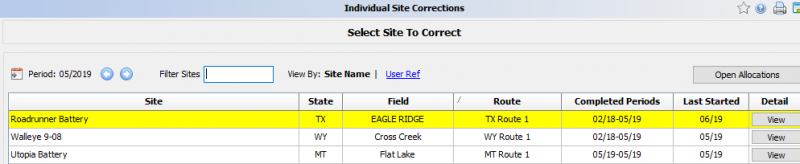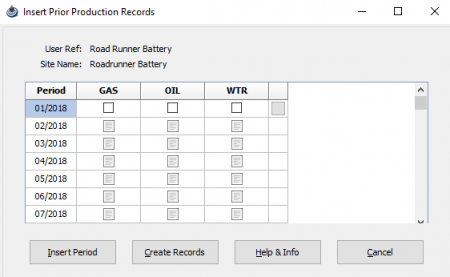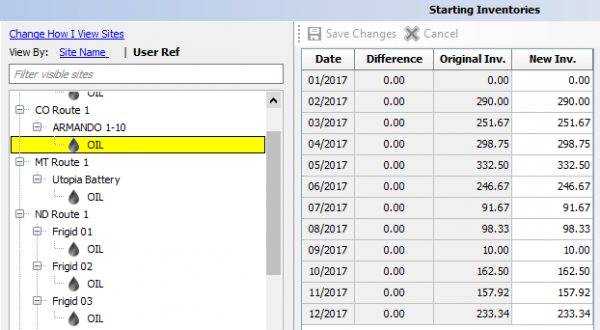Difference between revisions of "Corrections"
m |
m (Protected "Corrections" ([Edit=Allow only administrators] (indefinite) [Move=Allow only administrators] (indefinite))) |
||
| (5 intermediate revisions by the same user not shown) | |||
| Line 1: | Line 1: | ||
| − | |||
''Corrections can be made to the finished monthly data, that can be done at any time. The starting Inventories can also be edited this way.'' | ''Corrections can be made to the finished monthly data, that can be done at any time. The starting Inventories can also be edited this way.'' | ||
---- | ---- | ||
| − | == | + | ◄ [[Monthly Processes]] |
| + | |||
| + | =='''Individual Site Corrections'''== | ||
To correct monthly production data for a single well, select Monthly Processes > Corrections > Individual Site Corrections. | To correct monthly production data for a single well, select Monthly Processes > Corrections > Individual Site Corrections. | ||
| Line 22: | Line 23: | ||
Start by selecting the site the site that needs to have added production months, but do not open. Select the calendar Icon [[File:Calender Icon.png]] and the following window opens: | Start by selecting the site the site that needs to have added production months, but do not open. Select the calendar Icon [[File:Calender Icon.png]] and the following window opens: | ||
| − | [[File:Corrections Insert Prior Production Records.png|border| | + | [[File:Corrections Insert Prior Production Records.png|border|450px]] |
There will be a blank period added and you can select one, two, or three products. Then click Create Records and it will ask if you are sure for the date range select OK and the records have now been created. | There will be a blank period added and you can select one, two, or three products. Then click Create Records and it will ask if you are sure for the date range select OK and the records have now been created. | ||
| Line 28: | Line 29: | ||
If you need more than one record select insert period to make more, the gray box when checked will select all three products. | If you need more than one record select insert period to make more, the gray box when checked will select all three products. | ||
| − | If you need to go back for one month use the arrows to do so if it further exit out and re-input the period. | + | If you need to go back for one month use the arrows to do so if it further exit out and re-input the period. |
===<u>'''Products'''</u>=== | ===<u>'''Products'''</u>=== | ||
| Line 44: | Line 45: | ||
| − | == | + | =='''Starting Inventories'''== |
| + | |||
| + | If a starting inventory appears to be off you can update it by going into Monthly Processes > Corrections > Starting Inventories. The following will appear: | ||
| + | |||
| + | [[File:Corrections Starting Inventories.png|600px]] | ||
| + | |||
| + | When you change a starting total for a month proceed with caution as it will roll forward the changes for each month past the period you choose. | ||
| + | |||
| + | When you enter in you can see that it will calculate and add the difference forward. This will only change the monthly totals and not apply to anything else. If you need to adjust for the difference, do so in Individual Site Corrections. | ||
| + | |||
| + | This inventory change should only be applied when it is fully understood why it needs to be done as to not lose the original inventories. | ||
| − | + | Whenever you change monthly data you rin the risk of sending in incorrect data to the reporting agencies. | |
| − | |||
| − | |||
| − | |||
Latest revision as of 16:35, 20 May 2020
Corrections can be made to the finished monthly data, that can be done at any time. The starting Inventories can also be edited this way.
Contents
Individual Site Corrections
To correct monthly production data for a single well, select Monthly Processes > Corrections > Individual Site Corrections.
Enter the desired production month and analyst.
The same site selection screen will appear as in the normal monthly original entry. Select the desired site to correct.
The difference in Corrections from Prod Entry is that corrections will show what the previous volume was for the period to show the changes being made.
As you change something on a product, you can always see what it began with and what it is now.
Insert Prior Production Records
If there is a scenario where a site only had periods 02-20XX through 05-20XX and then needed 01-20XX this can be done by adding in a new period.
Start by selecting the site the site that needs to have added production months, but do not open. Select the calendar Icon ![]() and the following window opens:
and the following window opens:
There will be a blank period added and you can select one, two, or three products. Then click Create Records and it will ask if you are sure for the date range select OK and the records have now been created.
If you need more than one record select insert period to make more, the gray box when checked will select all three products.
If you need to go back for one month use the arrows to do so if it further exit out and re-input the period.
Products
Much like the Production entry screen the site corrections follow the same setup, again with difference of the prior numbers will show so you can tell what is changing.
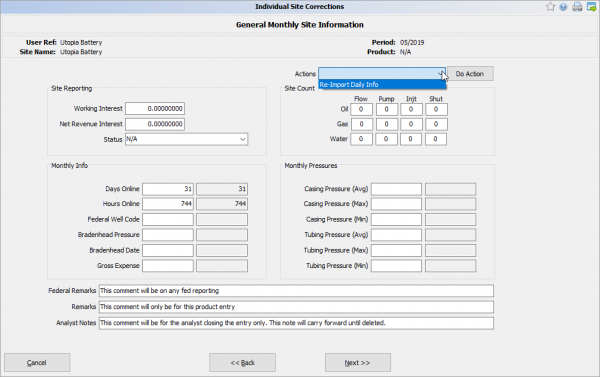
|
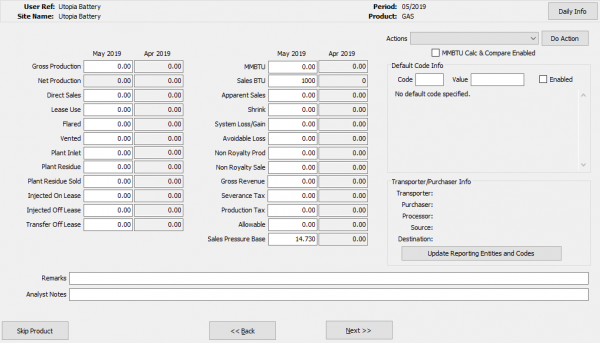
|
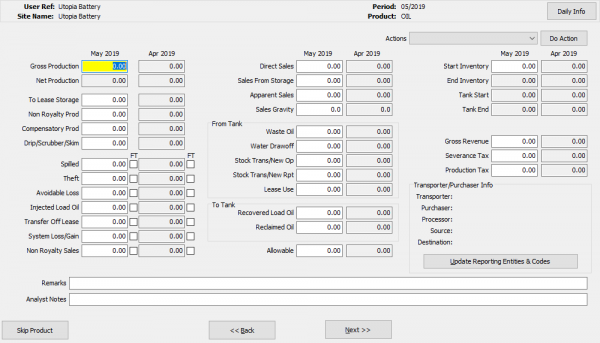
|
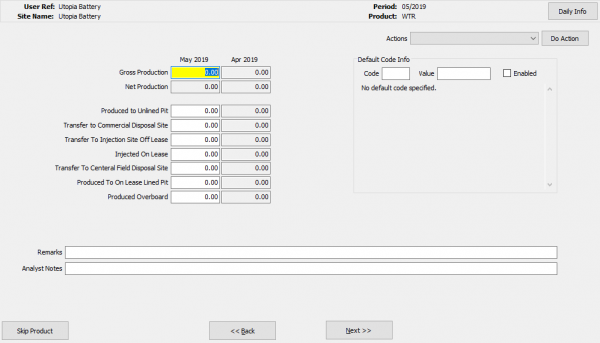
|
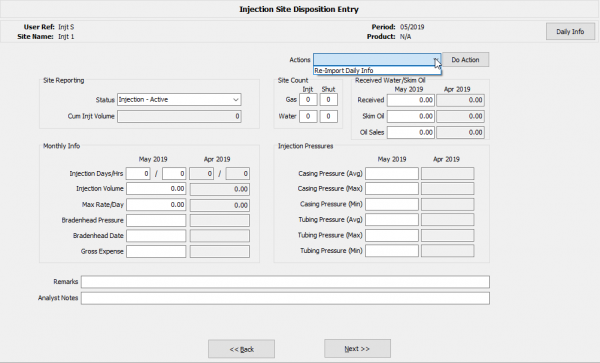
|
Starting Inventories
If a starting inventory appears to be off you can update it by going into Monthly Processes > Corrections > Starting Inventories. The following will appear:
When you change a starting total for a month proceed with caution as it will roll forward the changes for each month past the period you choose.
When you enter in you can see that it will calculate and add the difference forward. This will only change the monthly totals and not apply to anything else. If you need to adjust for the difference, do so in Individual Site Corrections.
This inventory change should only be applied when it is fully understood why it needs to be done as to not lose the original inventories.
Whenever you change monthly data you rin the risk of sending in incorrect data to the reporting agencies.
Copyright © 2025 by PRAMS Plus LLC. All Rights Reserved.