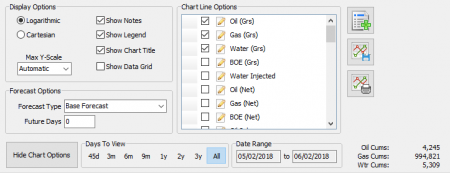Difference between revisions of "Data Review"
Jump to navigation
Jump to search
(Created page with "''Data view allows you to look at daily and monthly data under by groups that can be set up by static, Hierarchy, or Dynamic types. '' ----") |
m |
||
| Line 1: | Line 1: | ||
| − | ''Data | + | ''Data View allows you to look at daily and monthly data under by groups that can be set up multiple ways and shared to other users. '' |
---- | ---- | ||
| + | <u>'''Site List'''</u> | ||
| + | The site list is controlled by the set options in Site List Options: | ||
| + | |||
| + | :'''Group''' | ||
| + | ::The main selection will control what sites are initially pulled in. In order to select a group first it must be set up in [[Group Maintenance]] | ||
| + | :'''View By''' | ||
| + | ::Once the group is set then select what identifier you want to sort by. | ||
| + | :::*User_ref - The Name for the site that is set for PRAMS, for company use. | ||
| + | :::*Site Name - The official name for the well that appears on any regulatory reporting. | ||
| + | :::*Acct Id - Accounting Id that is set under the company tab in analyst. | ||
| + | :::*Econ Id - Economic Id this is set under the company tab in analyst under acct id. | ||
| + | :'''Find''' | ||
| + | ::Use this section to find a site withing the list. Type in letters or numbers and use the down arrow to snap to the correct well and double click it to display. | ||
| + | |||
| + | <u>'''Viewing Data'''</u> | ||
| + | |||
| + | :There are multiple ways to view data in Data View: | ||
| + | ::*Select a Site - you can simply double click a well to view its data. | ||
| + | ::*Sum Selected Sites - By clicking one site then holding down shift or control then selecting the button, you can summon multiple sites to view at once. | ||
| + | <!--::*Compare Selected Sites - This feature will allow you to select multiple wells and compare the data on the Daily chart. --> | ||
| + | |||
| + | <u>'''Daily/Monthly Chart and Data'''</u> | ||
| + | :The Daily chart will show any data that has been input into pumper and synced across. This data can be viewed in the Daily Data tab. | ||
| + | |||
| + | :When you select a well it will populate the chart and from there you can set chart options: | ||
| + | :[[File:Data View Chart Options.png|border|450px]] | ||
Revision as of 21:24, 10 January 2020
Data View allows you to look at daily and monthly data under by groups that can be set up multiple ways and shared to other users.
Site List The site list is controlled by the set options in Site List Options:
- Group
- The main selection will control what sites are initially pulled in. In order to select a group first it must be set up in Group Maintenance
- View By
- Once the group is set then select what identifier you want to sort by.
- User_ref - The Name for the site that is set for PRAMS, for company use.
- Site Name - The official name for the well that appears on any regulatory reporting.
- Acct Id - Accounting Id that is set under the company tab in analyst.
- Econ Id - Economic Id this is set under the company tab in analyst under acct id.
- Once the group is set then select what identifier you want to sort by.
- Find
- Use this section to find a site withing the list. Type in letters or numbers and use the down arrow to snap to the correct well and double click it to display.
Viewing Data
- There are multiple ways to view data in Data View:
- Select a Site - you can simply double click a well to view its data.
- Sum Selected Sites - By clicking one site then holding down shift or control then selecting the button, you can summon multiple sites to view at once.
Daily/Monthly Chart and Data
- The Daily chart will show any data that has been input into pumper and synced across. This data can be viewed in the Daily Data tab.