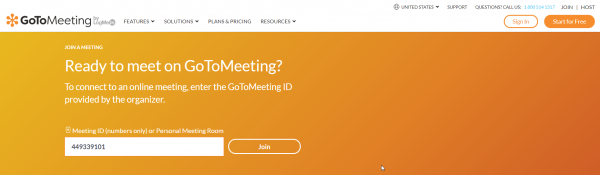Difference between revisions of "GoTo Meeting"
Jump to navigation
Jump to search
m |
m |
||
| Line 5: | Line 5: | ||
| + | #When launching GoTo Meeting from their website gotomeeting.com and clicking join in the top right or selecting the help option from PRAMS, | ||
| + | :you will be directed to this screen where you will enter a nine digit id given by a prams representative. When the access code has been entered click join | ||
| + | |||
| + | [[File:GoToMeeting Join.png|600px]] | ||
| + | |||
| + | |||
| + | [[]] | ||
| + | [[]] | ||
| + | [[]] | ||
| + | [[]] | ||
| + | [[]] | ||
| + | [[]] | ||
| + | [[]] | ||
| + | [[]] | ||
| + | [[]] | ||
| + | [[]] | ||
| + | [[]] | ||
| + | [[]] | ||
| + | [[]] | ||
| + | [[]] | ||
Revision as of 19:05, 3 January 2020
This page will show you the GoTo Meeting process and show you how to install the opener for later use.
- When launching GoTo Meeting from their website gotomeeting.com and clicking join in the top right or selecting the help option from PRAMS,
- you will be directed to this screen where you will enter a nine digit id given by a prams representative. When the access code has been entered click join
[[]] [[]] [[]] [[]] [[]] [[]] [[]] [[]] [[]] [[]] [[]] [[]] [[]] [[]]
Copyright © 2025 by PRAMS Plus LLC. All Rights Reserved.