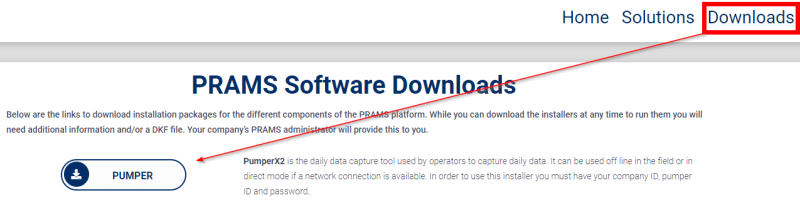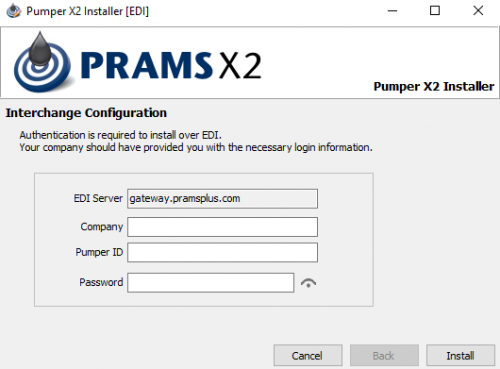Difference between revisions of "Initial Set-up PumperX2"
m |
m |
||
| Line 25: | Line 25: | ||
For additional help see [[PumperX2]]. | For additional help see [[PumperX2]]. | ||
| + | |||
| + | |||
| + | Copyright © {{CURRENTYEAR}} by PRAMS Plus LLC. All Rights Reserved. | ||
Revision as of 17:47, 19 December 2019
This page will show how to install pumper on a a new PC
To only install pumperx2 go to pramsplus.com > in the menu bar in the top right select downloads > Then select PumperX2, a download will begin shortly.
If in Chrome the file will be on the bottom left > Click and run the exe file
Otherwise if in Firefox or internet explorer go to your downloads to run the file.
After it runs you will see the following screen:
Enter in the company name that matches what prams added under the EDI name. If you do not have this info a Prams Representative can assist you.
It is typically the first part of the companies name with the first letter capitalized.
The Pumper ID and password will be whatever was set up by the analyst in User Maintenance under the Admin toolbar.
When all the info has been entered then select "Install".
The installer will then check the credentials and if all passes it will then create a pumperx2 icon on the desktop and allow that user to go into both run modes.
For additional help see PumperX2.
Copyright © 2026 by PRAMS Plus LLC. All Rights Reserved.