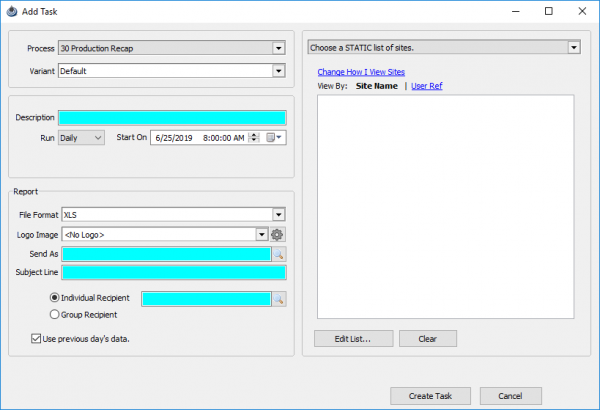Difference between revisions of "Manage Scheduled Tasks"
| Line 15: | Line 15: | ||
[[File:Manage Schedule Tasks add task.png|right|border|600px]] | [[File:Manage Schedule Tasks add task.png|right|border|600px]] | ||
| − | You can create a task by clicking on | + | You can create a task by clicking on 'Add Task'. |
| + | When in the Add Task screen, first select a process from the drop down (Below are a list of [[#Tasks|Processes]]). This will be the main report type that will display. | ||
| − | + | Below that a '''Variant''' with a default value can be changed to modify the way the main report displays. This is helpful when a report sent to management differs slightly from the one sent to the office, or the field. | |
| + | ---- | ||
| + | |||
| + | ===Tasks=== | ||
Copyright © 2019 by PRAMS Plus LLC. All Rights Reserved. | Copyright © 2019 by PRAMS Plus LLC. All Rights Reserved. | ||
Revision as of 21:42, 24 June 2019
Tasks are processes that run automatically within AnalystX2. Daily allocations, daily imports, or daily email reports can be set up to run at a specific time.
Out of the box PRAMS comes with built-in reports called 'Canned' reports. Many users also have custom reports that are unique to a single install.
Manage Scheduled Tasks can be found under the Admin menu.
Once in the tools at the top allow you to add and modify tasks.
Adding a Task
You can create a task by clicking on 'Add Task'.
When in the Add Task screen, first select a process from the drop down (Below are a list of Processes). This will be the main report type that will display.
Below that a Variant with a default value can be changed to modify the way the main report displays. This is helpful when a report sent to management differs slightly from the one sent to the office, or the field.
Tasks
Copyright © 2019 by PRAMS Plus LLC. All Rights Reserved.