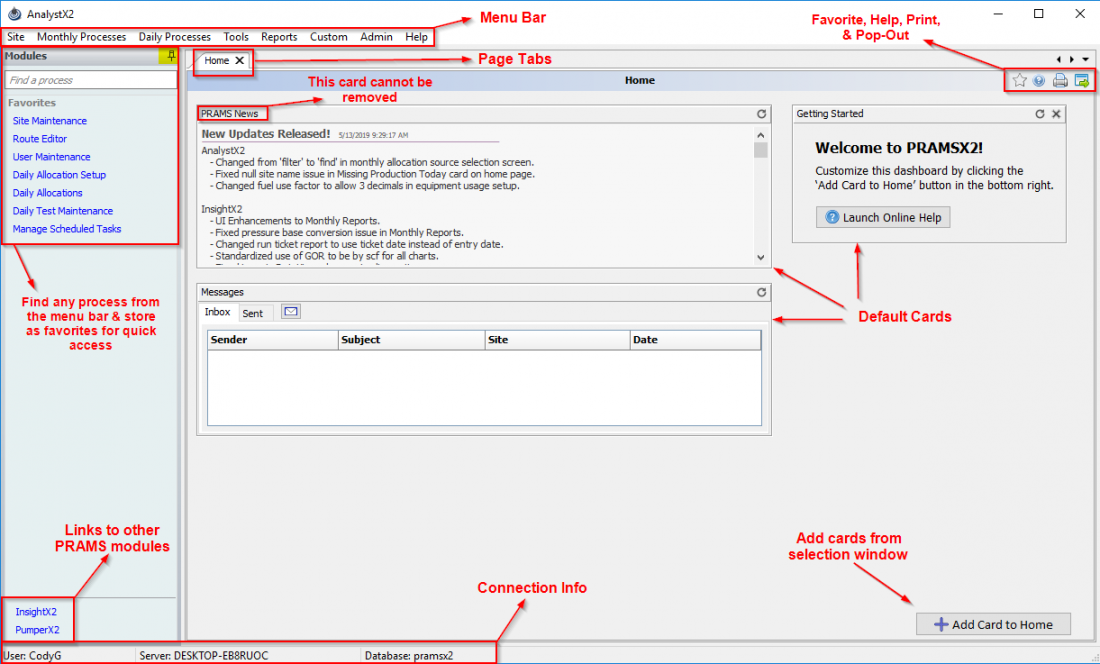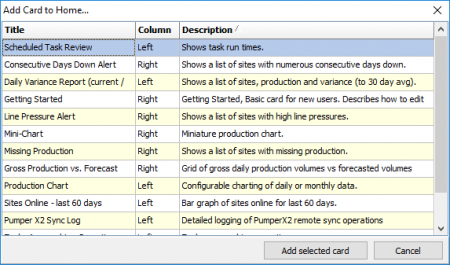Difference between revisions of "Home Screen Layout"
m |
m |
||
| Line 25: | Line 25: | ||
[[File:Addcard.png|border|left|450px]] | [[File:Addcard.png|border|left|450px]] | ||
| + | |||
| + | |||
| + | |||
| + | |||
| + | |||
| + | |||
| + | |||
| + | |||
| + | |||
| + | |||
| + | |||
| + | |||
| + | |||
| + | |||
| + | |||
| + | |||
| + | |||
| + | |||
Copyright © 2019 by PRAMS Plus LLC. All Rights Reserved. | Copyright © 2019 by PRAMS Plus LLC. All Rights Reserved. | ||
Revision as of 22:29, 24 May 2019
The HOME screen is your personal user defined dashboard for production related data and reporting. The Home Screen is initially displayed each time you open AnalystX2.
To personalize, you can add Cards as described below.
Home Screen Layout
The first time you enter the Home screen, you will see three CARDS.
PRAMS News provides notifications about changes or additions to the software.
Messages displays internal system messaging (In Box and Sent).
Getting Started is informational and directs you to the "Add Card to Home" button at the bottom right.
PRAMS News and Messages cannot be removed. Any other card or cards you add may be deleted.Getting Started can be removed once you are familiar with the screen behavior.
Cards
Clicking on the Add Card to Home button opens a selection window of the available Card types that can be added to your home page.
The card Titles with description should be self explanatory. The Column section indicates what side of the screen the card will be positioned. The left/right side position is program defined and not user configurable. The vertical placement of the cards is configurable. To change the placement grab the top of the card and drag it to the relative order you want.
Copyright © 2019 by PRAMS Plus LLC. All Rights Reserved.