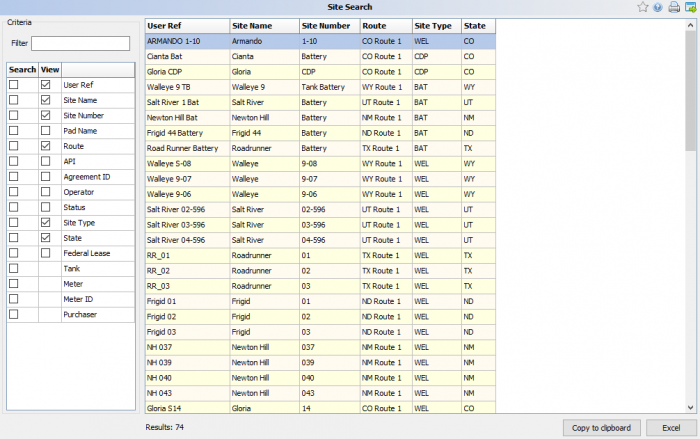Difference between revisions of "Site Search"
Jump to navigation
Jump to search
m |
m |
||
| Line 1: | Line 1: | ||
''This section will go over how to quickly find the sites you need.'' | ''This section will go over how to quickly find the sites you need.'' | ||
----- | ----- | ||
| − | [[File:Site Search.png|border| | + | [[File:Site Search.png|border|right|700px]] |
◄ [[Site]] | ◄ [[Site]] | ||
Revision as of 20:30, 2 July 2020
This section will go over how to quickly find the sites you need.
◄ Site
Navigation
On the left hand side of the screen there are Two main columns; Search and View followed by a description column.
The Filter box is based on what is check-marked under search.
The Results are based on what is marked under View.
Note that Tank, Meter, Meter ID, and Purchaser can not show results as there could be bore than one entity on a site.
Using the Results
Once you have the results you can then copy them to the clipboard or sent them to Excel.
If you were looking for a specific well and need to edit it just double click the result and it will take you to the sites' general tab in Site Maintenance.